Upgrading via SAR
Upgrading the Rainmaker Backend via SAR
There will be newer versions of Rainmaker backend and frontends, which will be made available, periodically.
The Backend and the Frontend services will need to be upgraded separately.
Upgrading the Rainmaker Backend
Backup Cognito Settings
Before proceeding with the RainMaker upgrade, it is advisable to take a backup of Cognito configurations from RainMaker Dashboard. This precautionary measure helps prevent the reset of Cognito configurations to default values post-upgrade. Once the RainMaker backend upgrade is successfully completed, you can restore the Cognito configurations from the backup to ensure that your preferred settings are retained.
-
Login to RainMaker Dashboard with SuperAdmin credentials.
-
Navigate to the Deployment Settings and click on Backup & Restore. If you've taken backups before, you'll see a Cognito Configuration Backup otherwise, you'll see a message saying "No backup found."
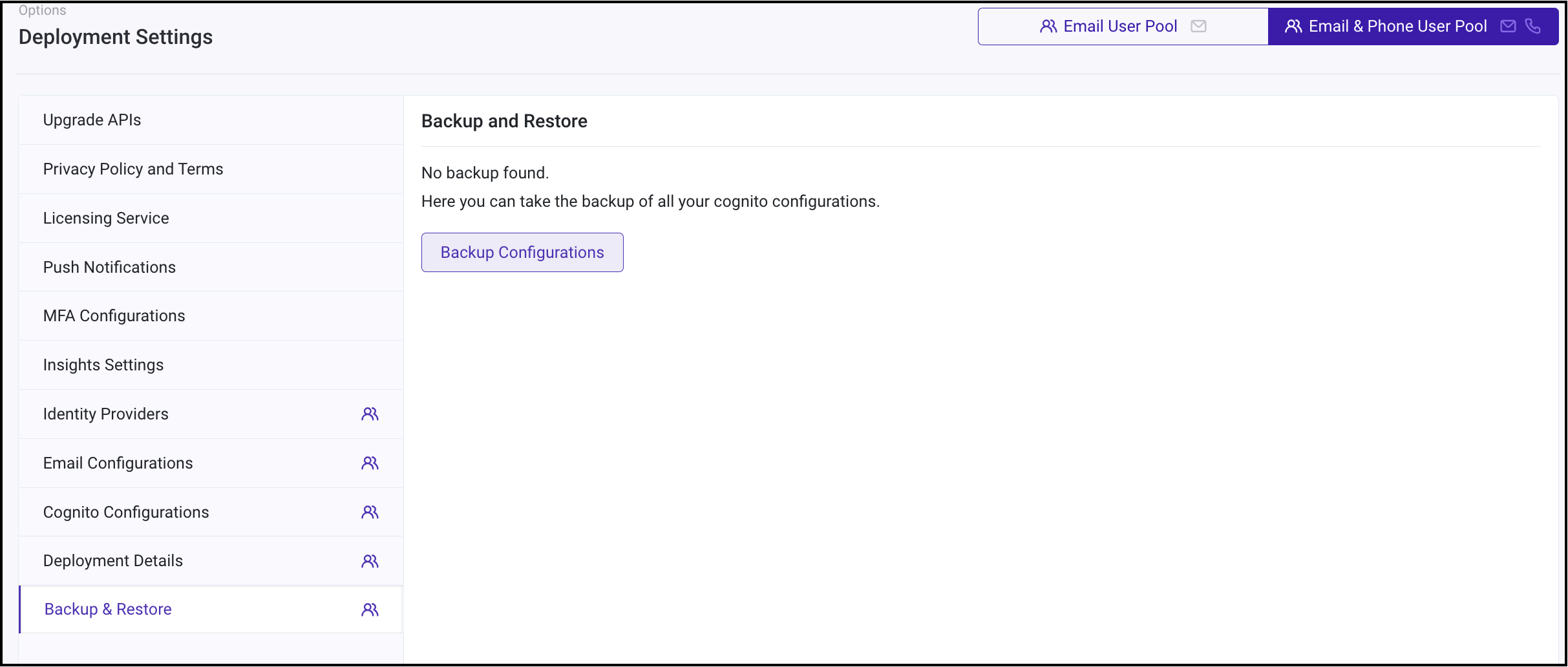
-
Click on "Backup Configurations" to save a backup of Cognito configurations. Once the backup process is finished, you'll receive a success message in the upper right corner stating, "Successfully captured Cognito app client settings."
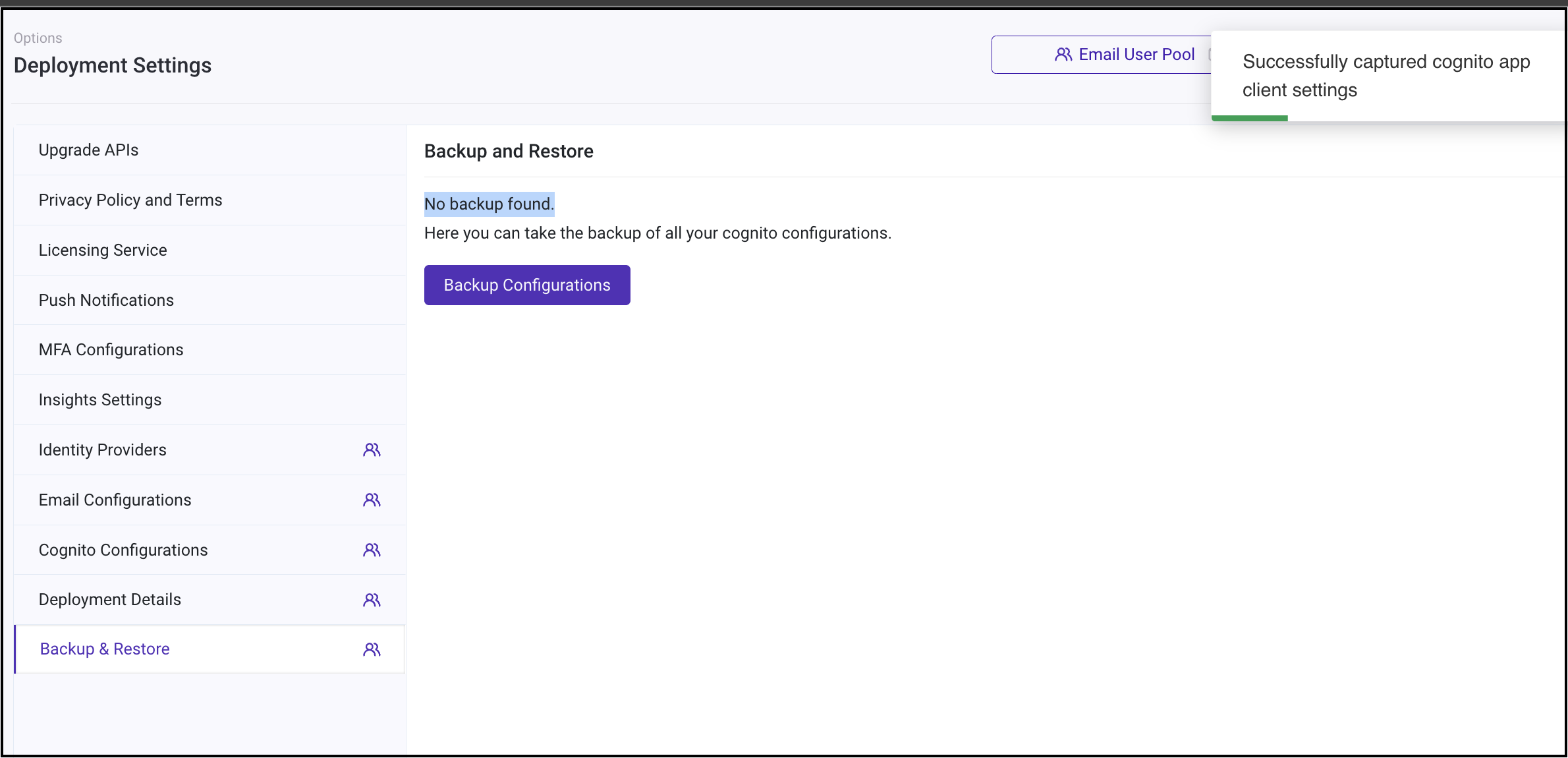
Backend upgrade
Before proceeding, please backup the cognito settings as described above.
You can check if the newer version of the Rainmaker backend service is available, from the Serverless Application Repository (SAR).
You can only upgrade below repositories -
- serverlessrepo-ESP-RainMaker-Base
- serverlessrepo-ESP-RainMaker-Core
Note - You should never upgrade the below repository
ESP-RainMaker-Base-API
The process of upgrading will be similar to deploying the Rainmaker backend for the first time, except you will need to choose the latest version of the SAR repository.
Login to AWS console, and search for the SAR service.

- Click on Available applications and select Private applications. Click the checkbox - Show apps that create custom IAM roles or resource policies.
- From the SAR repository menu, search for the "ESP-Rainmaker-" repository.
- Click on "ESP-RainMaker-Base", the latest version of the repository will be displayed.
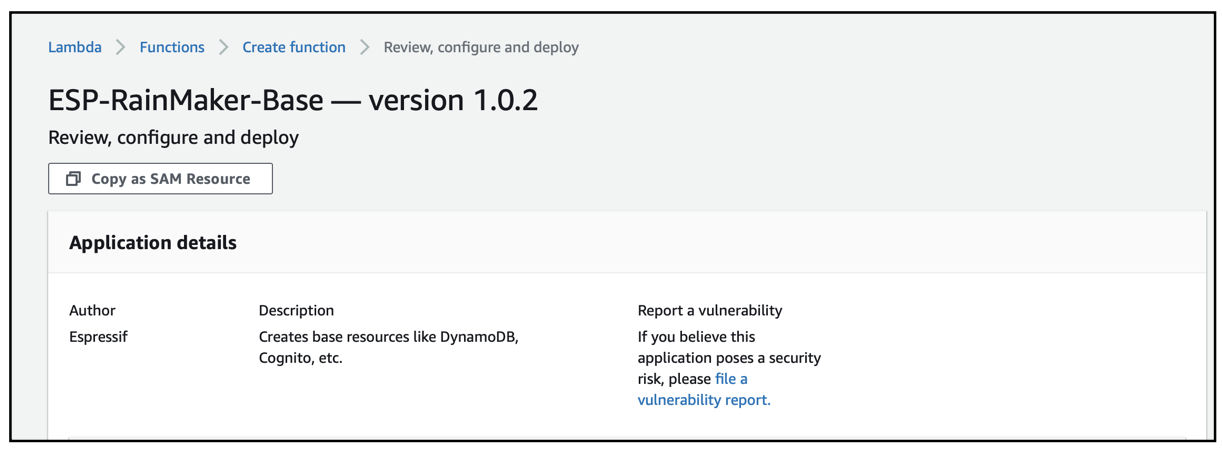
- If your existing version for "ESP-RainMaker-Base" is older than the latest version, you should upgrade this repository to the latest version.
- The process of upgrading will be similar to deploying the "ESP-RainMaker-Base" repository.
- Scroll down and click on the checkbox - "I acknowledge that this app deploys nested applications"
- Click on the deploy button.
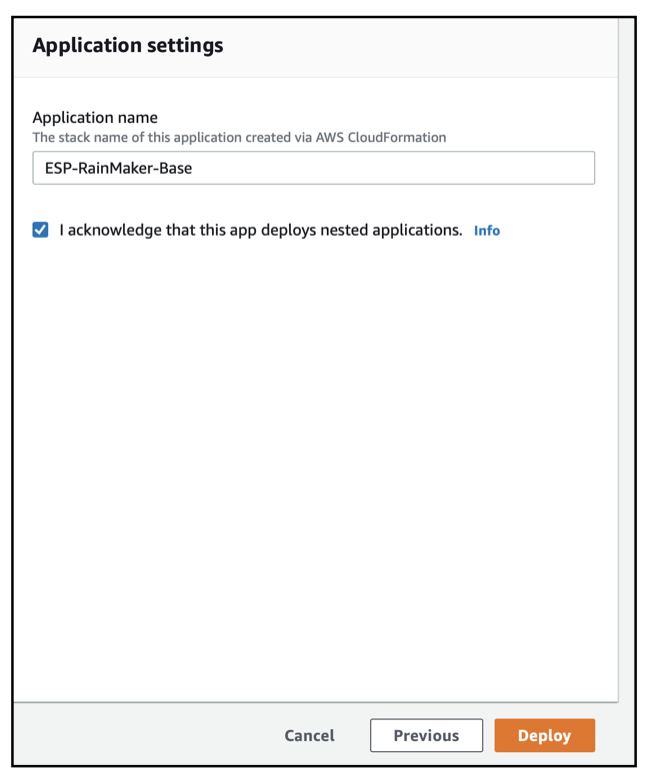
- The deployment will start. This SAR repository will be deployed in around 10-15 minutes.
- You can check the status of the deployment of this SAR repository, from CloudFormation.
- Go to AWS Console -> Services -> CloudFormation. The list of stacks deployed will be shown.
- You will see an entry for the "serverlessrepo-ESP-RainMaker-Base" stack. "CREATE_COMPLETE" status indicates that, this repository is successfully deployed, as shown below:
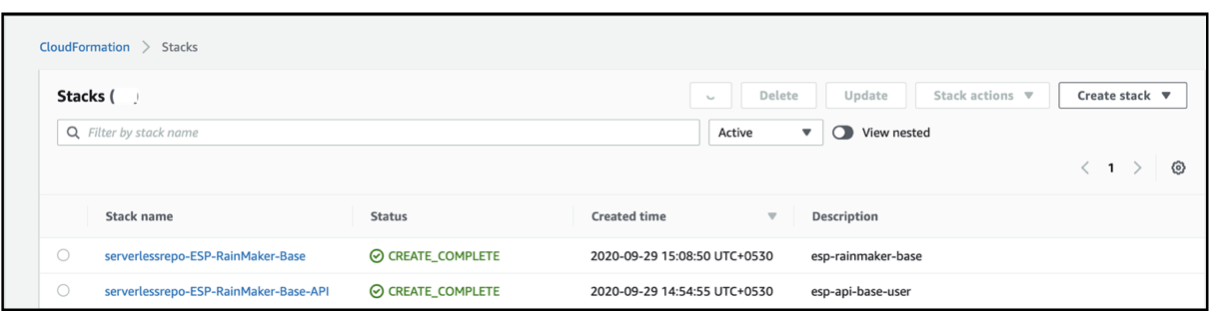
After the "ESP-RainMaker-Base" repository is upgraded, you will need to upgrade the "ESP-RainMaker-Core" repository.
- From the SAR repository menu, search for the "ESP-Rainmaker-" repository.
- Click on "ESP-RainMaker-Core", the latest version of the repository will be displayed.
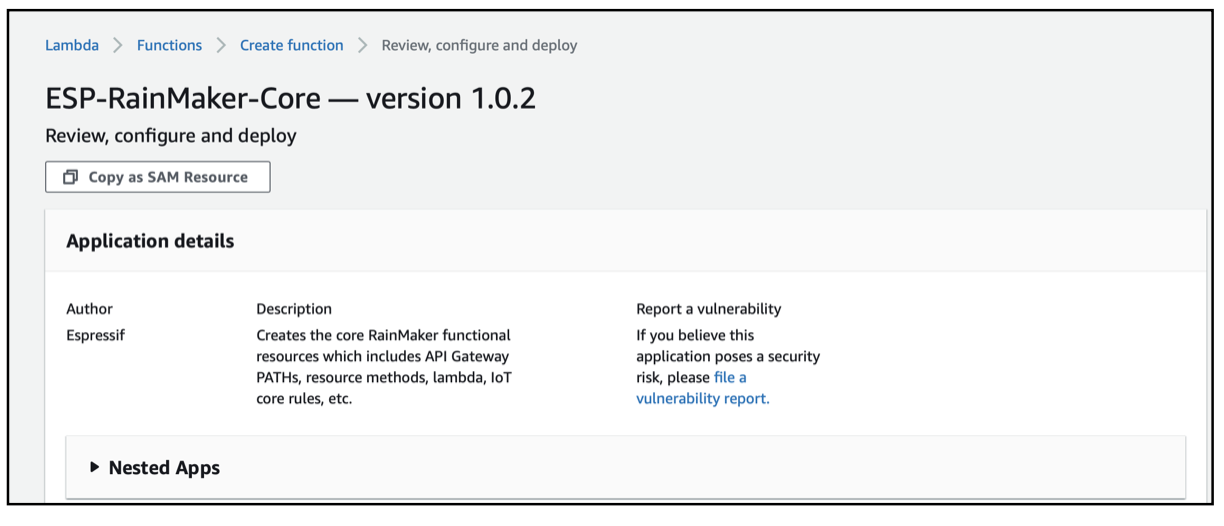
-
If your existing version for "ESP-RainMaker-Core" is older than the latest version, you should upgrade this repository to the latest version.
-
The process of upgrading will be similar to deploying the "ESP-RainMaker-Core" repository.
-
Scroll down and enter the values for the parameters.
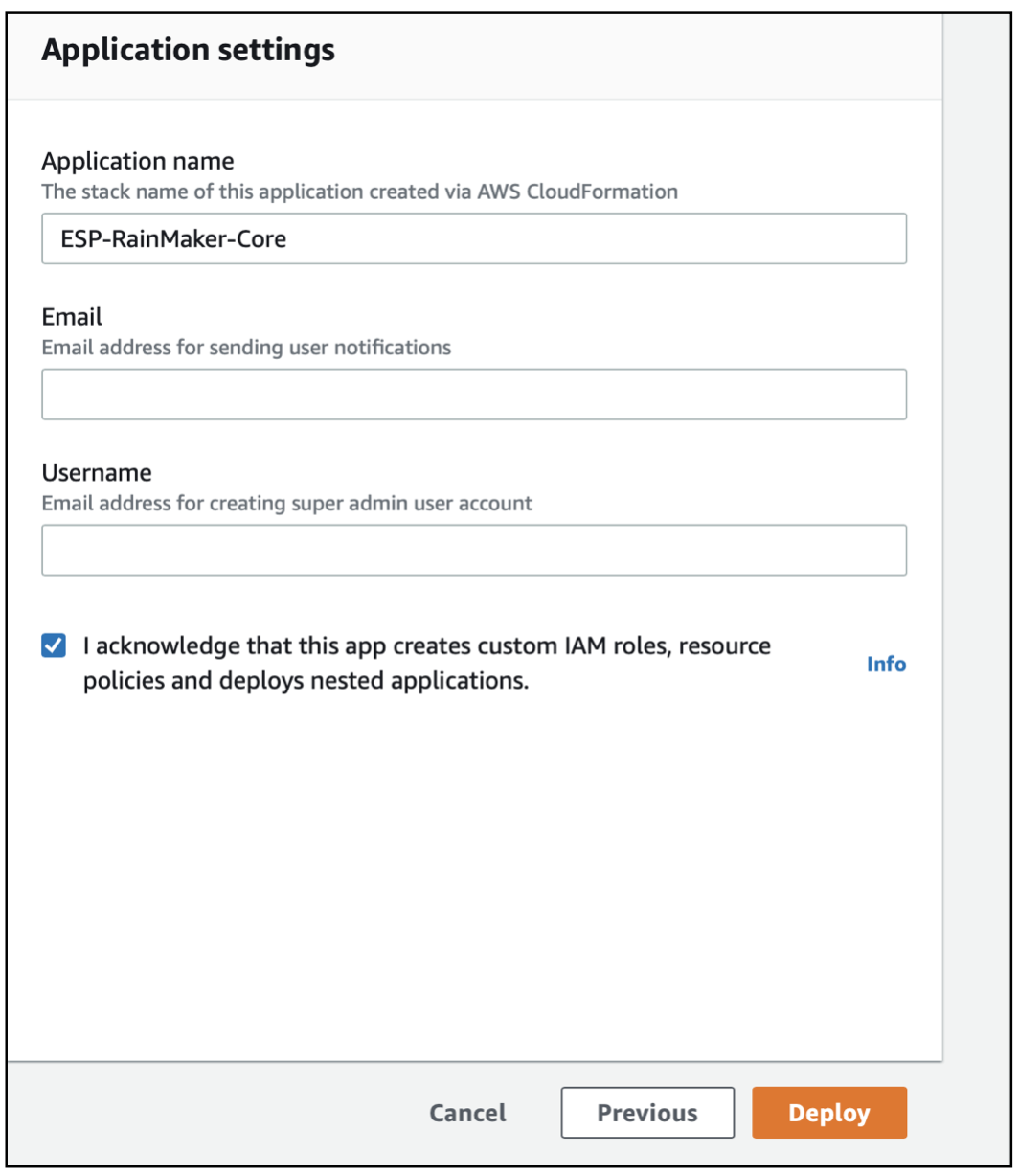
-
Email - Email Address for sending user notifications. When a new user signs-up, he will receive the verification code from this E-mail address. Please note that this email address should be verified by AWS Simple Email Service, as mentioned in the Section - "Configuring the Email sending Service"
-
Username - Email address to create the super admin user. User with this email will automatically get created after deployment is successful. The login credentials and deployment details will be sent to this email after successful deployment.
-
Note - This user, which will be created during the deployment will have Super Admin privileges. Only this user will have access to services like RainMaker Admin CLI.
-
Click the checkbox - I acknowledge that this app creates custom IAM roles, resource policies and deploys nested applications.
-
Click on the Deploy button and the deployment for the Rainmaker backend start will start.
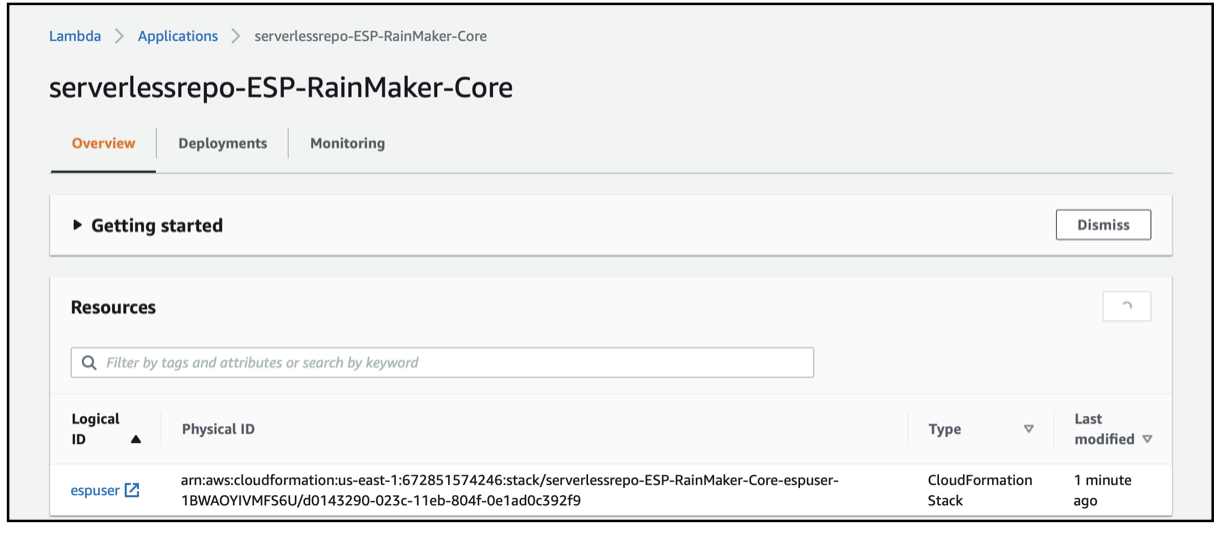
- The deployment of this repository will be completed in approximately 20-30 minutes.
- You can check the status of the deployment of this SAR repository, from CloudFormation.
- Go to AWS Console -> Services -> CloudFormation. The list of stacks deployed will be shown.
- You will see an entry for the "serverlessrepo-ESP-RainMaker-Core" stack. "CREATE_COMPLETE" status indicates that, this repository is successfully deployed, as shown below:
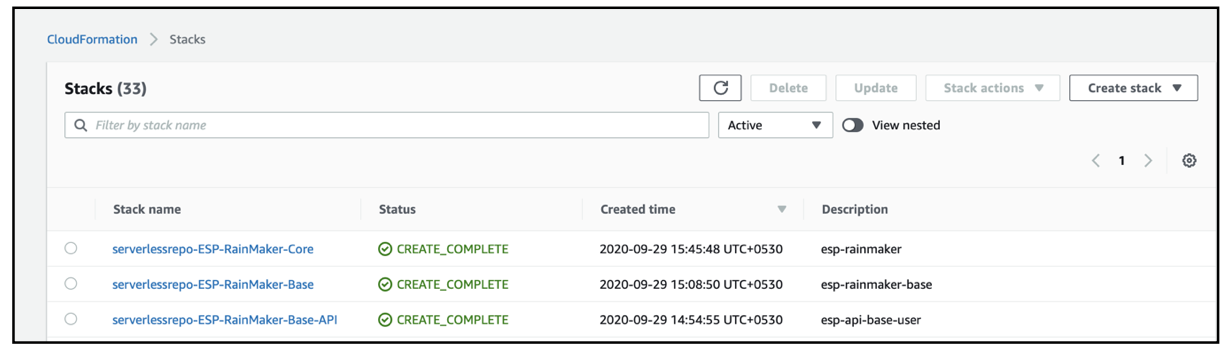
Please remember to restore the backed up cognito settings as described below.
Restore Cognito Settings
This feature is not supported for OAuth only RainMaker yet
-
Upon successfully finishing all the steps of the RainMaker backend upgrade, navigate to Deployment Settings -> Backup & Restore section.
Here, you can see the backup you created before initiating the upgrade.
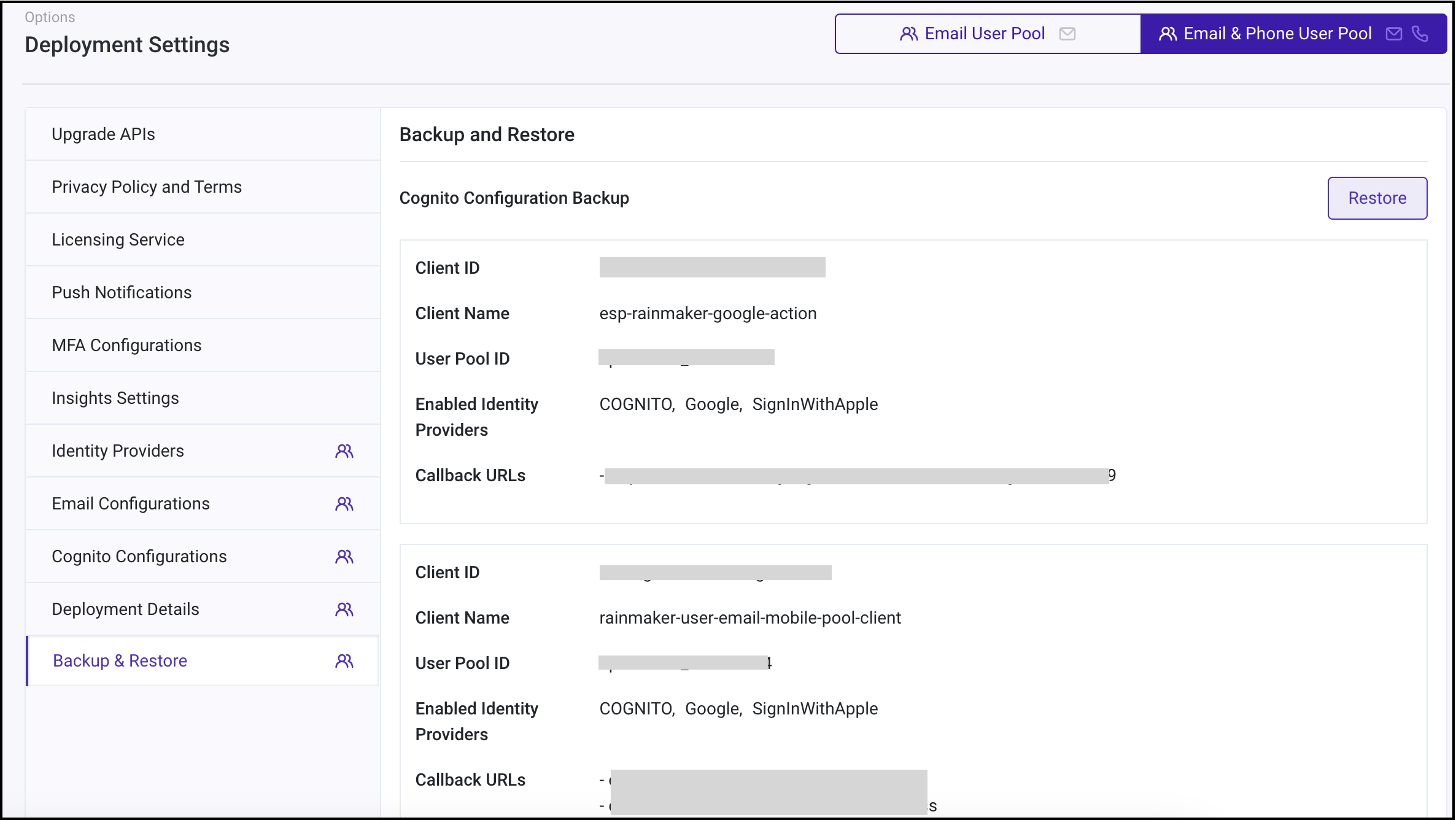
-
Simply clicking on "Restore" will bring back the Cognito configurations to your preferred settings & you'll receive a success message in the upper right corner stating, "Successfully restored Cognito app client settings.
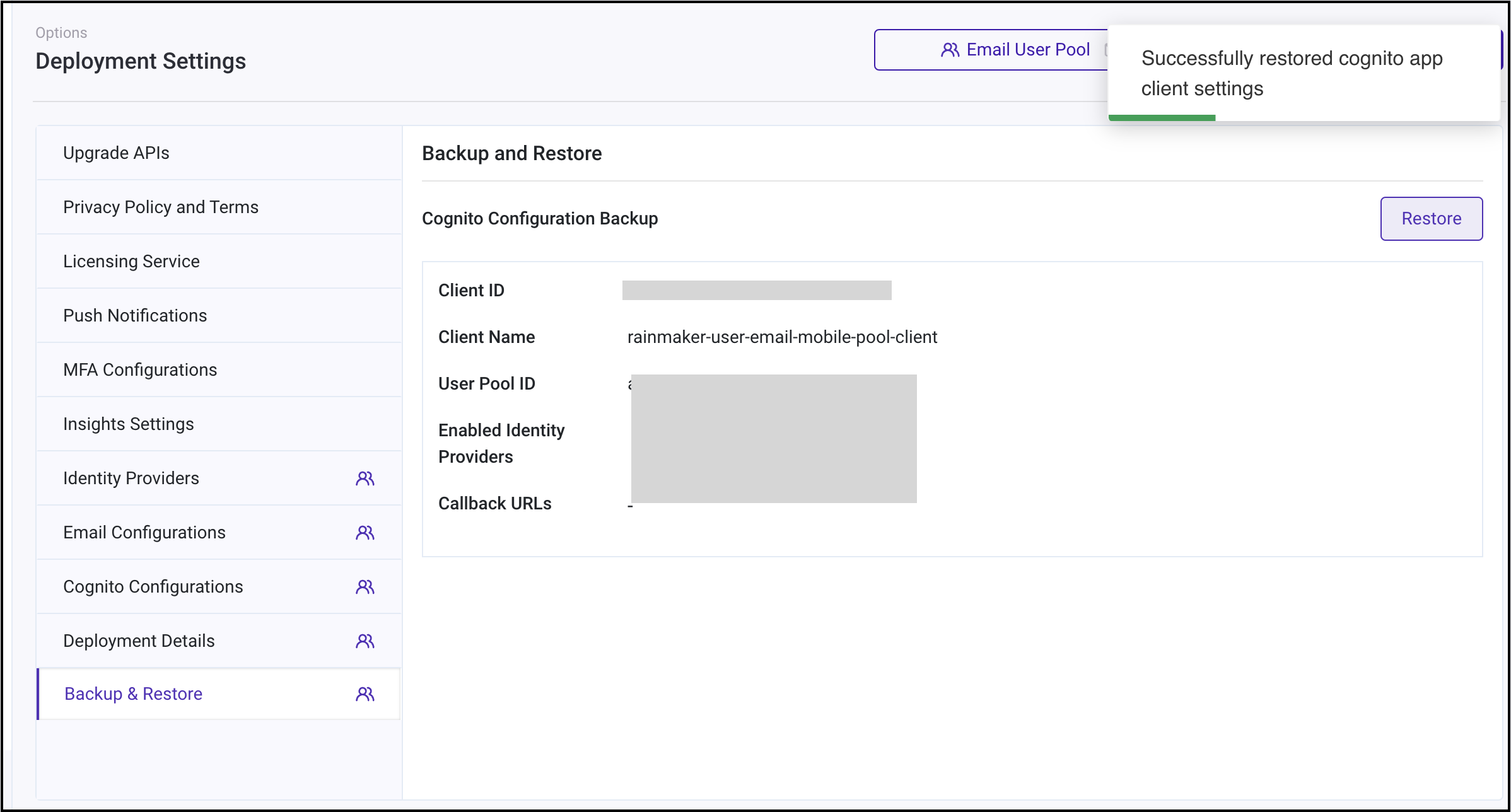
Upgrading the Rainmaker Frontend
The Rainmaker frontend needs to be upgraded separately.
There are two steps for upgrading the Dashboard.
Step 1 - Upgrading from the Serverless Application Repository console.
This step is similar to the way the Rainmaker backend components are upgraded or the Rainmaker front end component is deployed for the first time.
- To trigger the upgrade of the Rainmaker front-end deployments, go to the SAR repository service dashboard and select espdashboard.
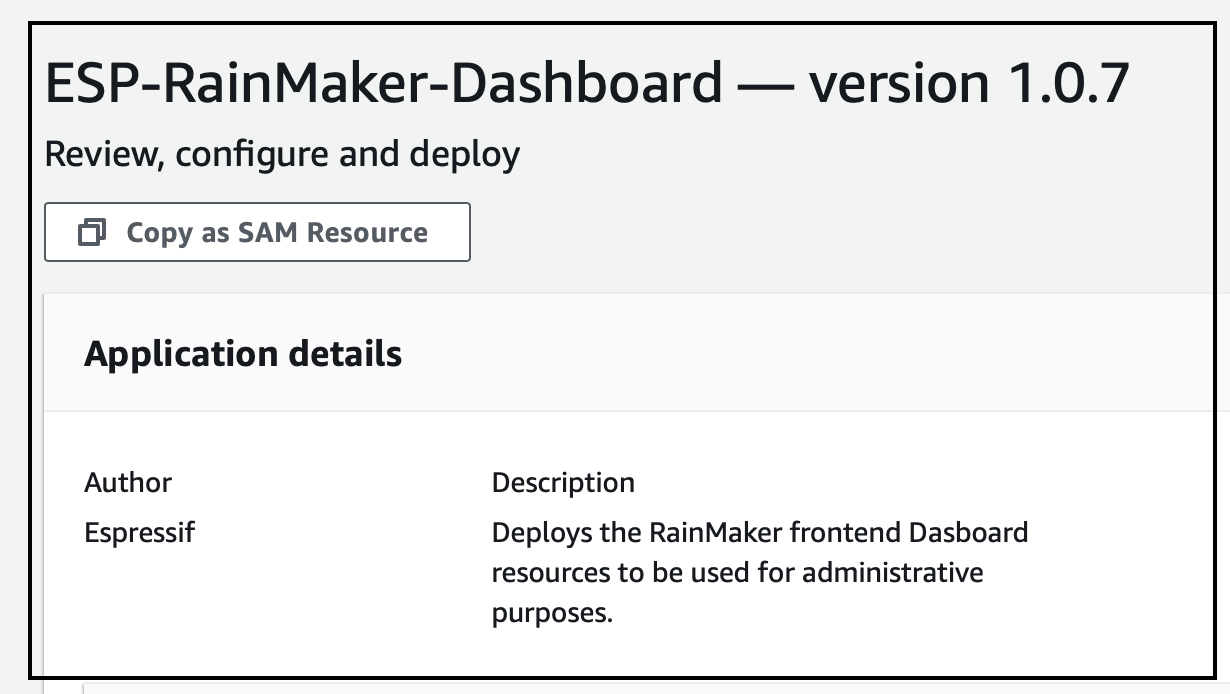
- Scroll down and click the checkbox, I acknowledge that this app creates custom IAM roles and resource policies.
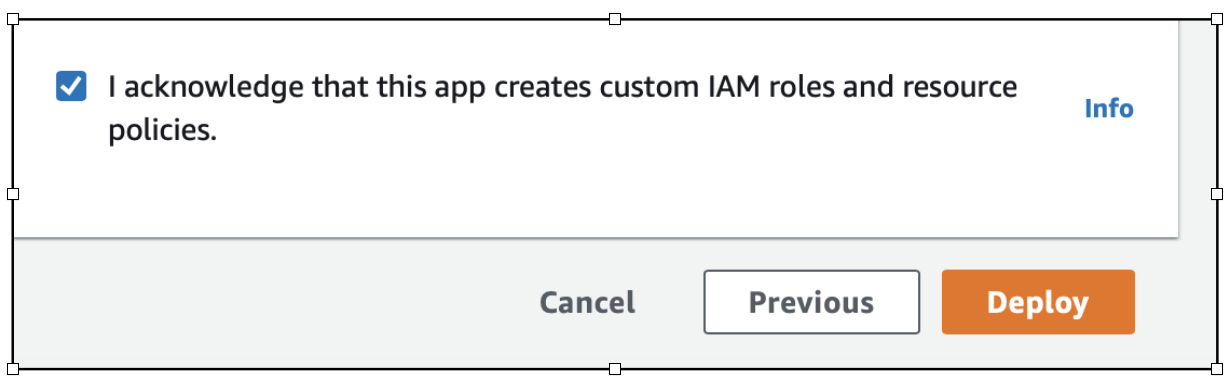
- The upgrade of the dashboard will start and the status will be shown in the AWS console.
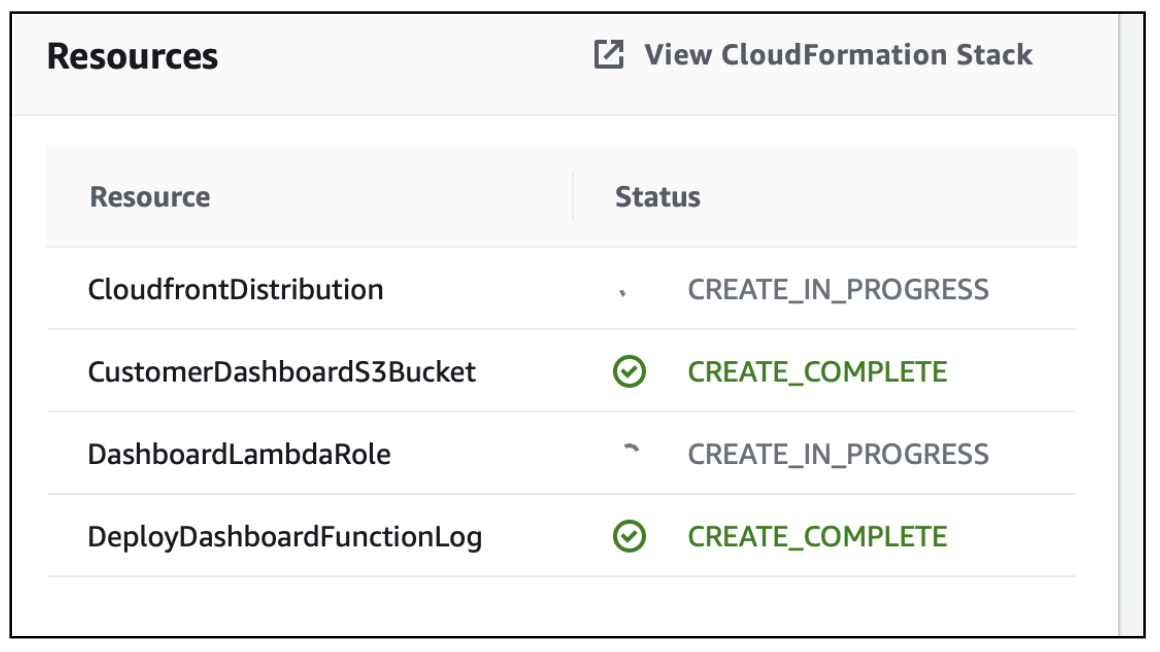
- After all the modules of the dashboard are upgraded, the status for all the modules will be shown as "CREATE_COMPLETE" and a message will be shown as below:

Step 2 - Upgrading from the Rainmaker dashboard
From the dashboard the admin user needs to check if any newer version of the dashboard is available. If any newer version is available, the Admin user can upgrade it.
Here are the steps to Upgrade the Rainmaker Frontend
Login to the Rainmaker Dashboard.
At the bottom, the current version will be displayed.
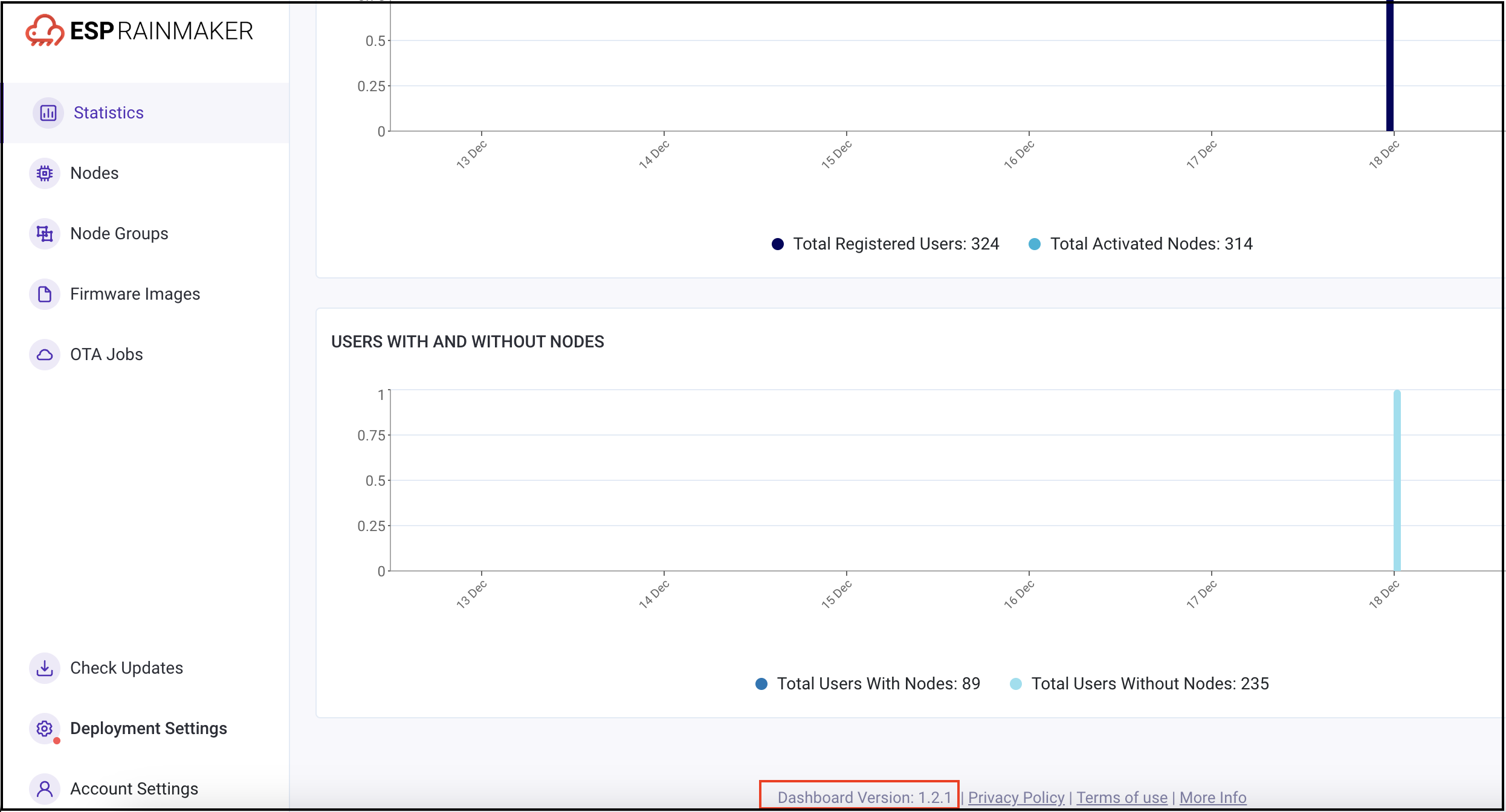
Click on the Check Updates Option to see if any newer version is available. If there are no new versions are available, the below pop-up will be displayed:
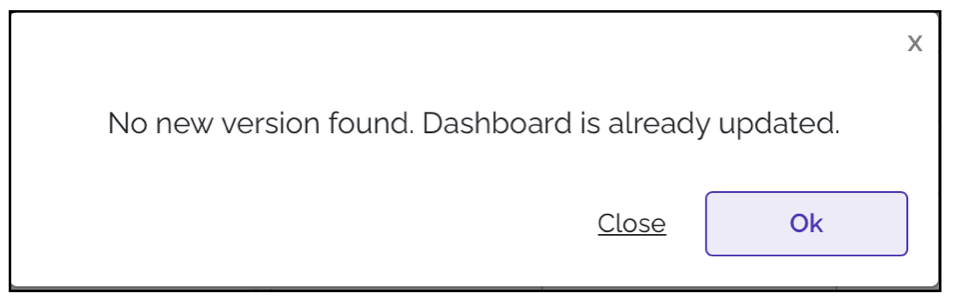
If there are newer versions available for the dashboard, the below pop-up will be displayed:
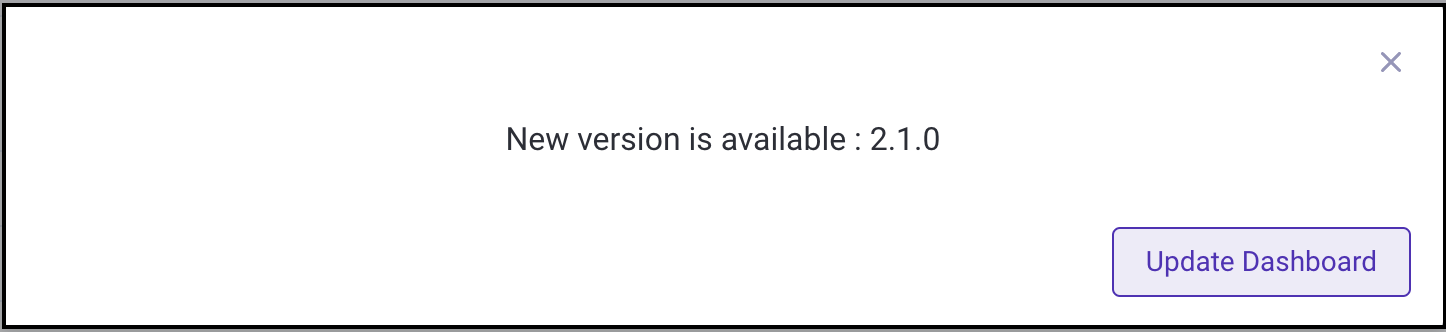
To upgrade to this newer version, click on the "Update Dashboard" button. The process to upgrade the dashboard will be started.
The upgrade generally takes around five minutes. After the upgrade is successful, you will need to refresh the screen or need to logout and login again.
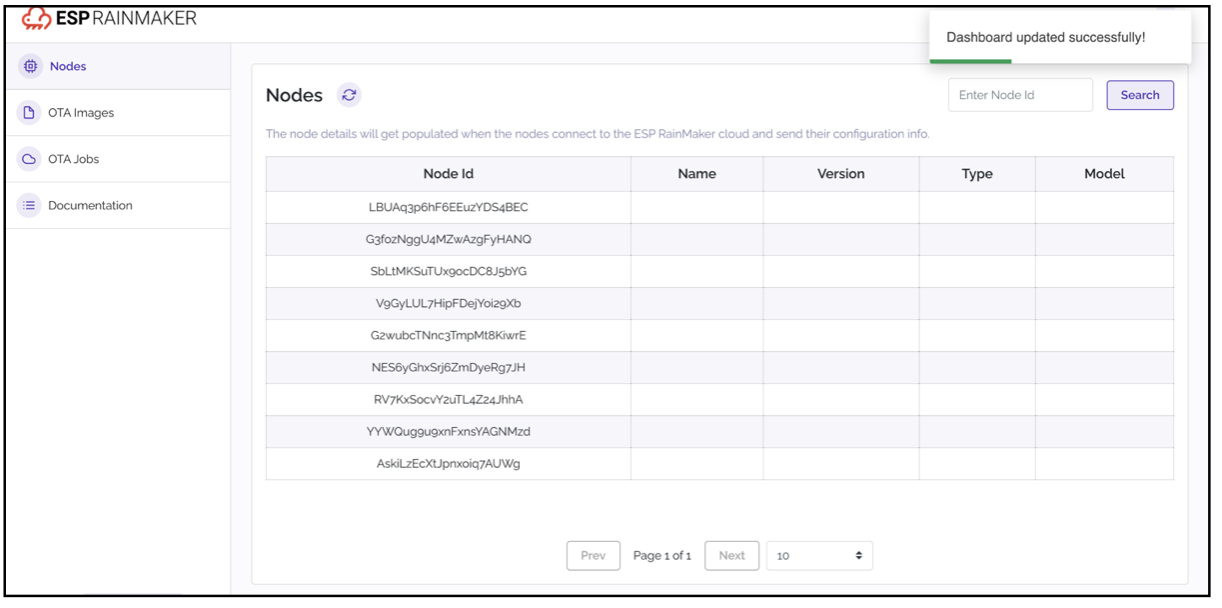
Upgrading the Rainmaker Node Registration module
The rainmaker-node-registration service is used for generating the bulk certificates for the nodes. Refer the below table for the corresponding node registration module version.
Node registration module to corresponding RM version supported
| Rainmaker Version | Node registration module version |
|---|---|
| 3.0.0 | v24 |
| 2.8.1 | v23 |
| 2.8.0 | v23 |
| 2.7.1 | v22 |
| 2.7.0 | v21 |
| 2.6.0 | v20 |
| 2.5.1 | v22 |
| 2.5.0 | v19 |
| 2.2.0 to 2.4.0 | v18 |
| 2.0.2 to 2.1.2 | v17 |
| 2.0.0 to 2.0.1 | v16 |
| 1.1.30 to latest | v14 |
| 1.1.28 to 1.1.29 | v13 |
| 1.1.27 | v12 |
| 1.1.22 to 1.1.26 | v11 |
| 1.1.17 to 1.1.25 | v10 |
| 1.1.12 to 1.1.16 | v9 |
-
Check your Rainmaker Node Registration module version via AWS Console:
Cloudformation > Stacks > rainmaker-node-registration > Tags > Version
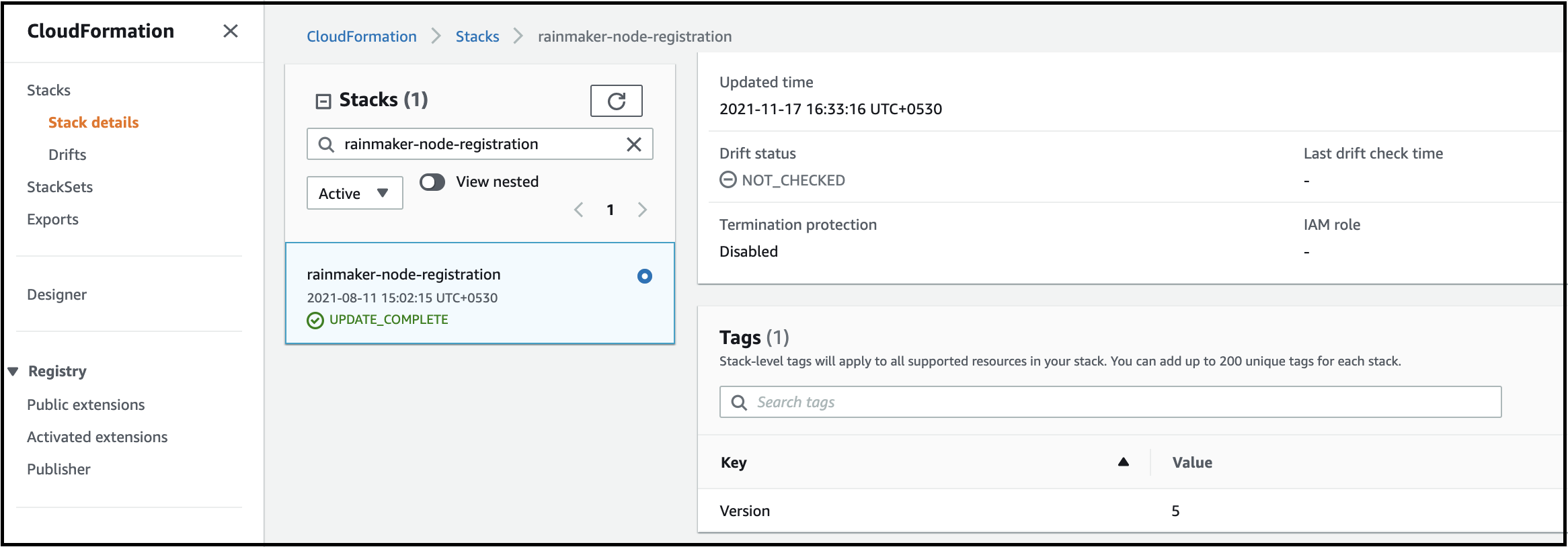
Note: If the above version is lower than the one mentioned in the table, rainmaker-node-registration must be upgraded.
Following are the steps for upgrading the Node Registration module.
Step 1 - From the AWS console, go to the Services, search for CloudFormation and click on CloudFormation, as shown below:
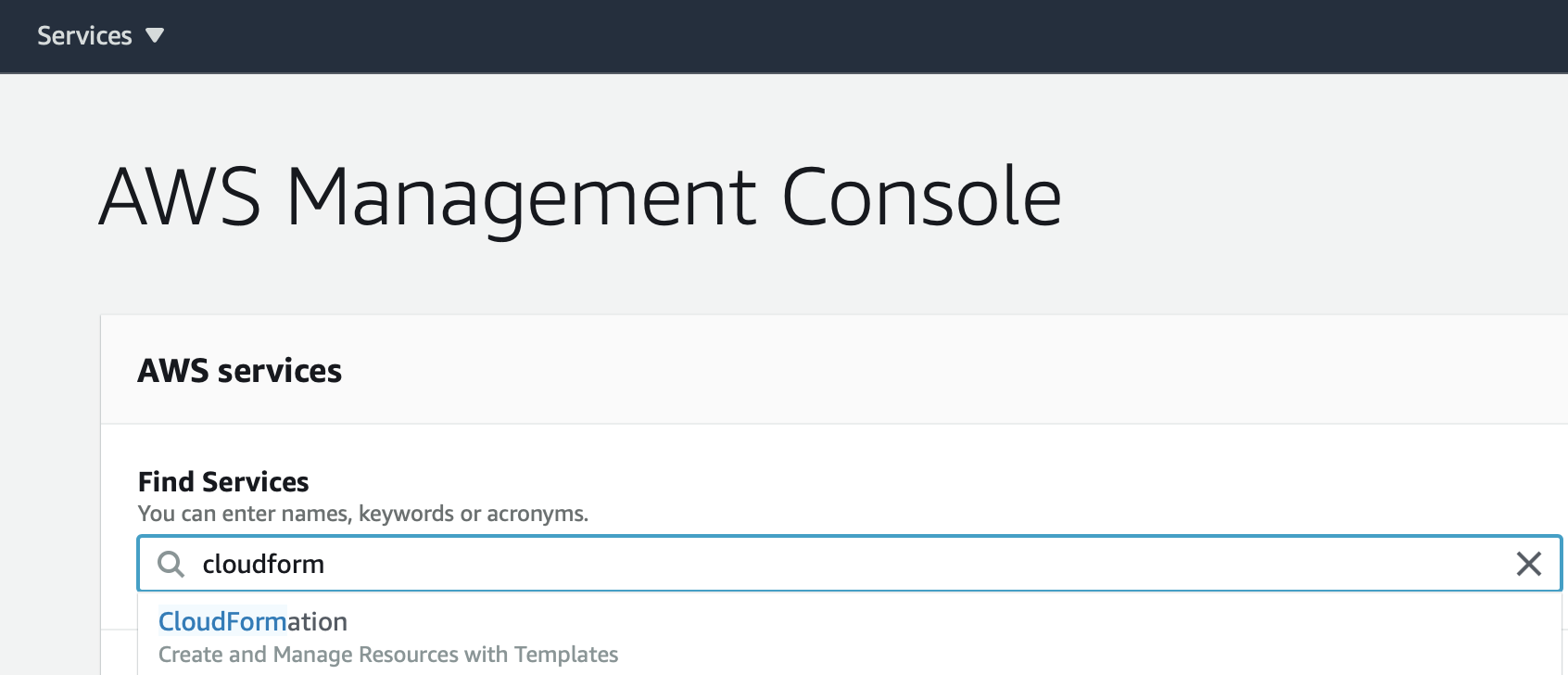
Step 2 - Select on stack rainmaker-node-registration

Step 3 - Click on Update and Click on Replace current template.
Enter Amazon S3 Url as below:
https://esp-bulknode-batchjob.s3.amazonaws.com/<module_version>/espnoderegistration.yml
For ex. For v24, enter https://esp-bulknode-batchjob.s3.amazonaws.com/v24/espnoderegistration.yml
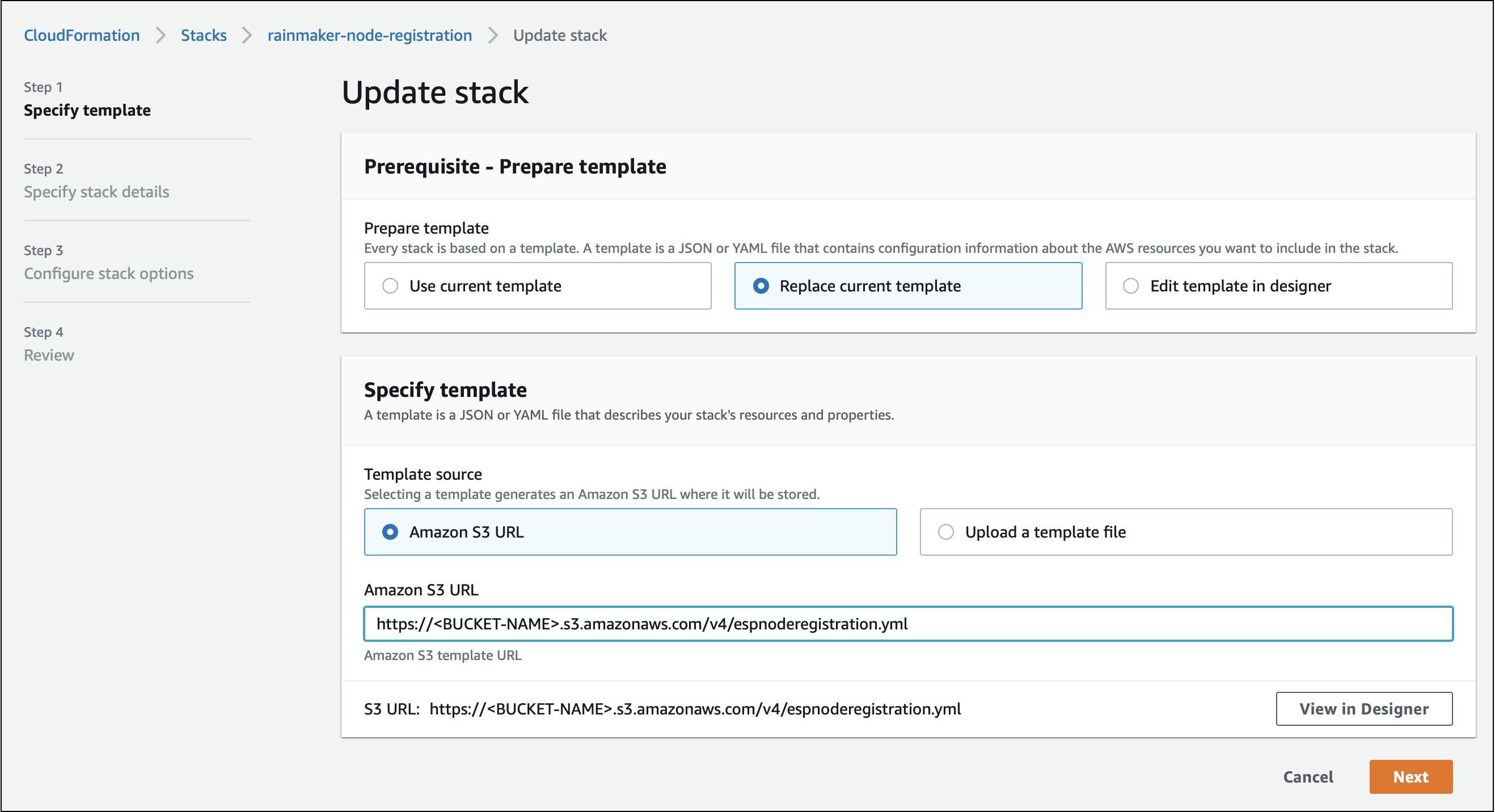
Click on Next.
Step 4 - Keep all the parameters to the default values and click on Next.
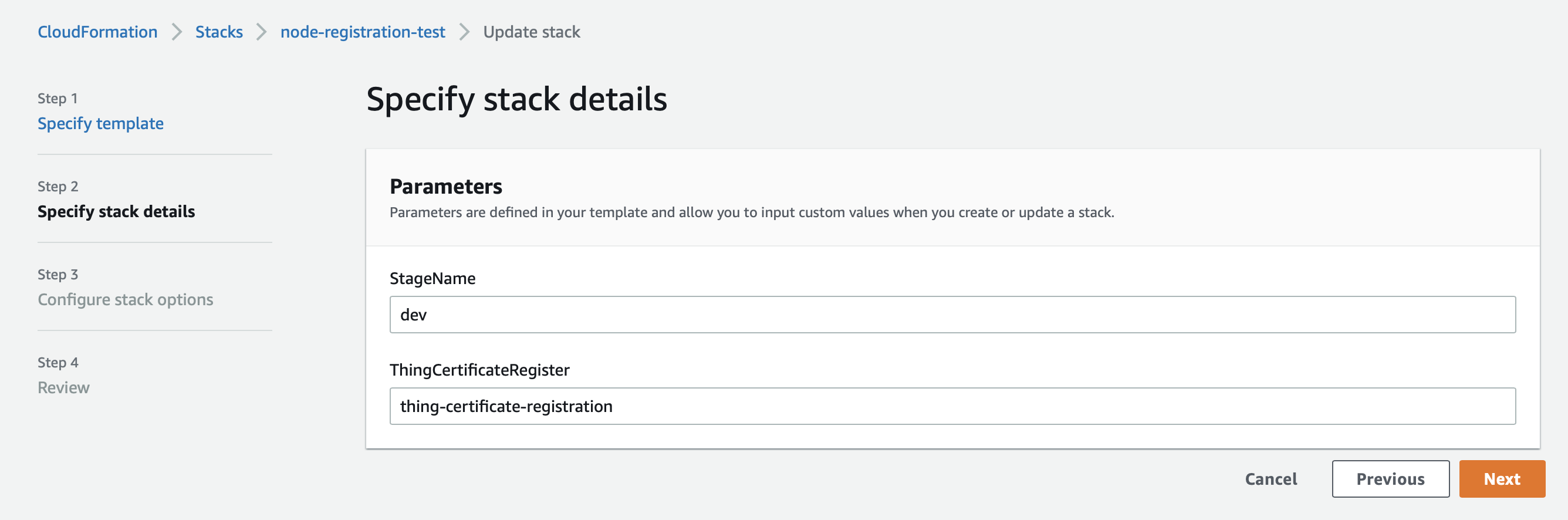
Step 5 - Enter the version (For ex. 14) and click on Next.
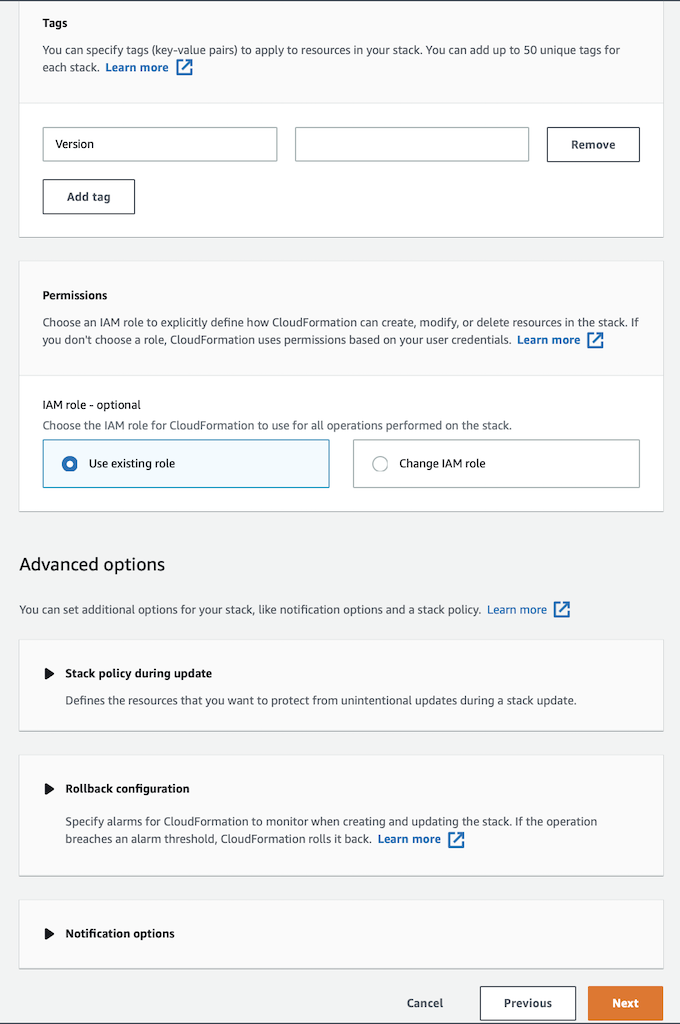
Step 6 - Keep default configurations and Select below options
- I acknowledge that AWS CloudFormation might create IAM resources.
- I acknowledge that AWS CloudFormation might create IAM resources with custom names.
- I acknowledge that AWS CloudFormation might require the following capability: CAPABILITY_AUTO_EXPAND
And click on update Stack, as shown below:
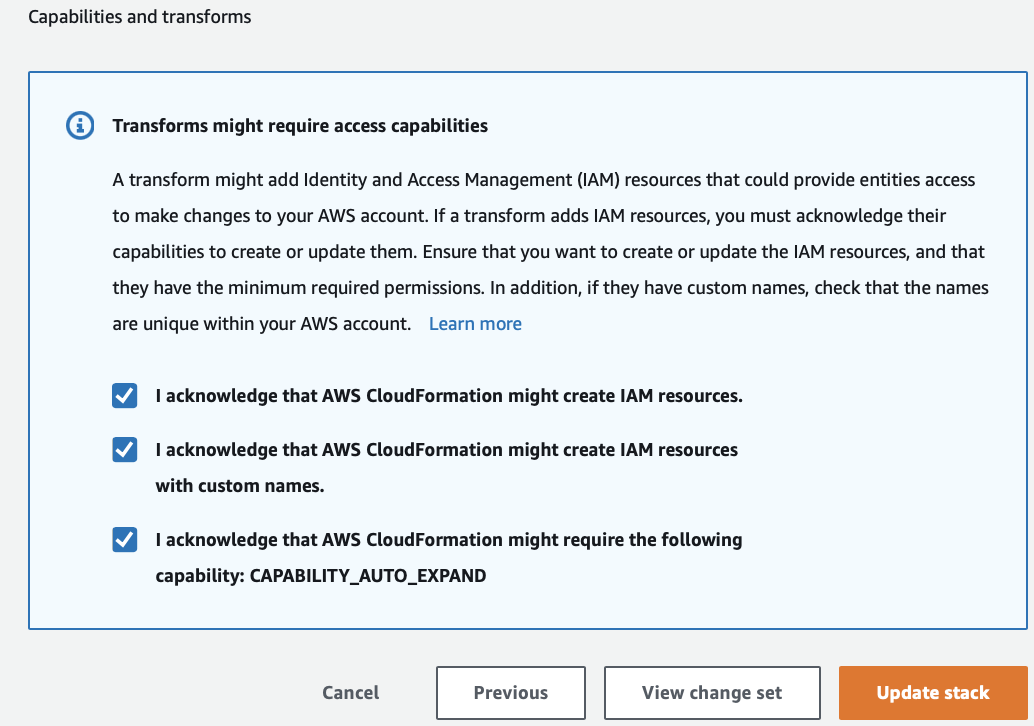
The rainmaker-node-registration stack will be upgraded as shown below:

SAR Upgrades: Voice Assistant Integration
You can upgrade your SAR (Serverless Application Repository) repositories for Voice Assistant Integration to the latest version by following the steps below:
1. Upgrading the ESP-RainMaker-3p-CognitoClients Repository
-
Log in to AWS Developer Console:
- Open the AWS Developer Console.
- Make sure you are selecting the same region where RainMaker deployed.
-
Go to SAR Service:
- Navigate to the Serverless Application Repository (SAR) service.
- In SAR, select Available Applications and then choose Private Applications.
-
Select the Repository:
-
Find and click on the ESP-RainMaker-3p-CognitoClients repository.
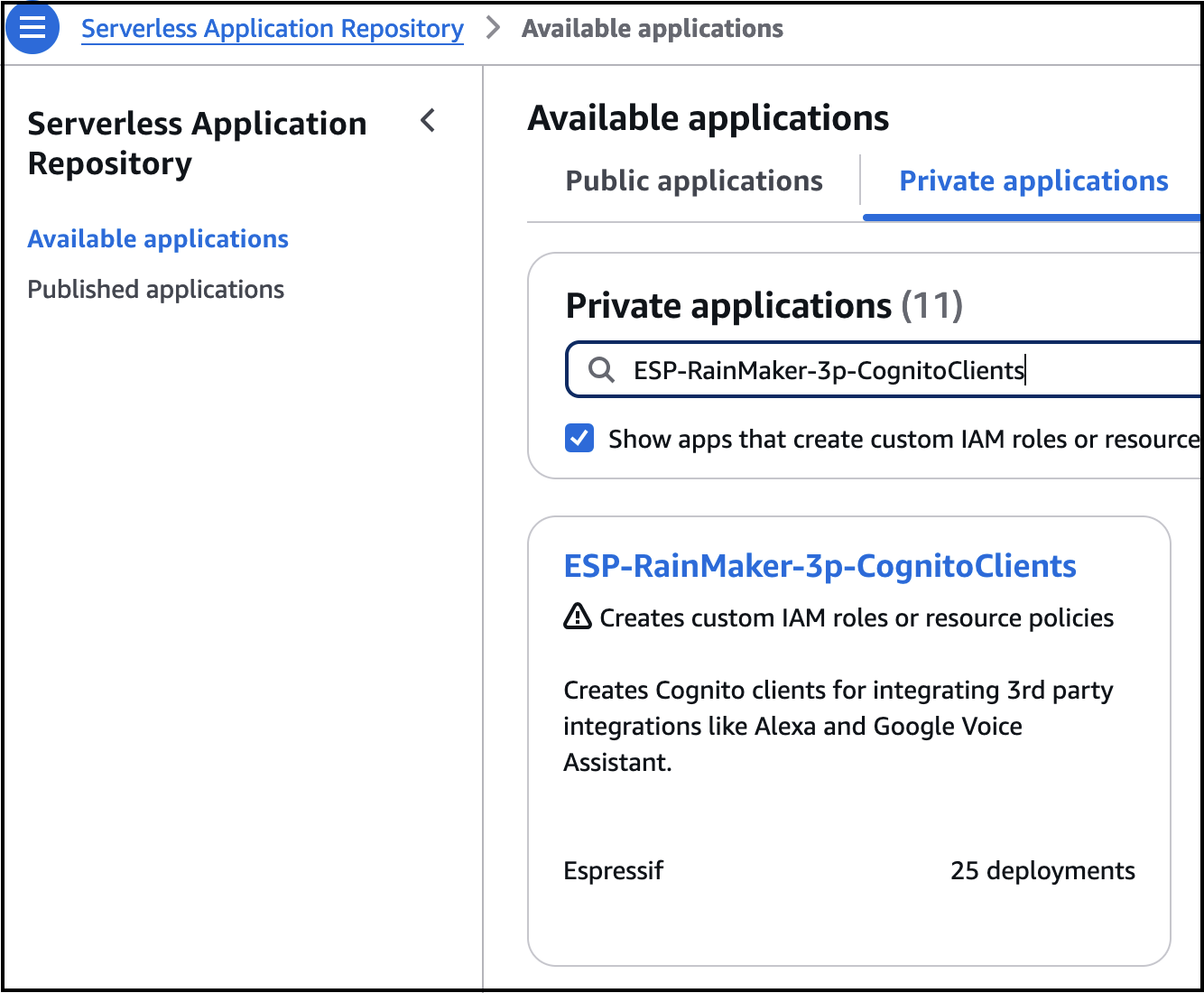
-
-
Open CloudFormation in a New Tab:
- Open a new browser tab and go to the CloudFormation service.
- Ensure the you are selecting the same region where RainMaker deployed.
-
Locate the Stack Name:
- Search for the stack name: ESP-RainMaker-3p-CognitoClients.
-
Review CloudFormation Parameters:
- Go to the Parameters section of the CloudFormation stack.
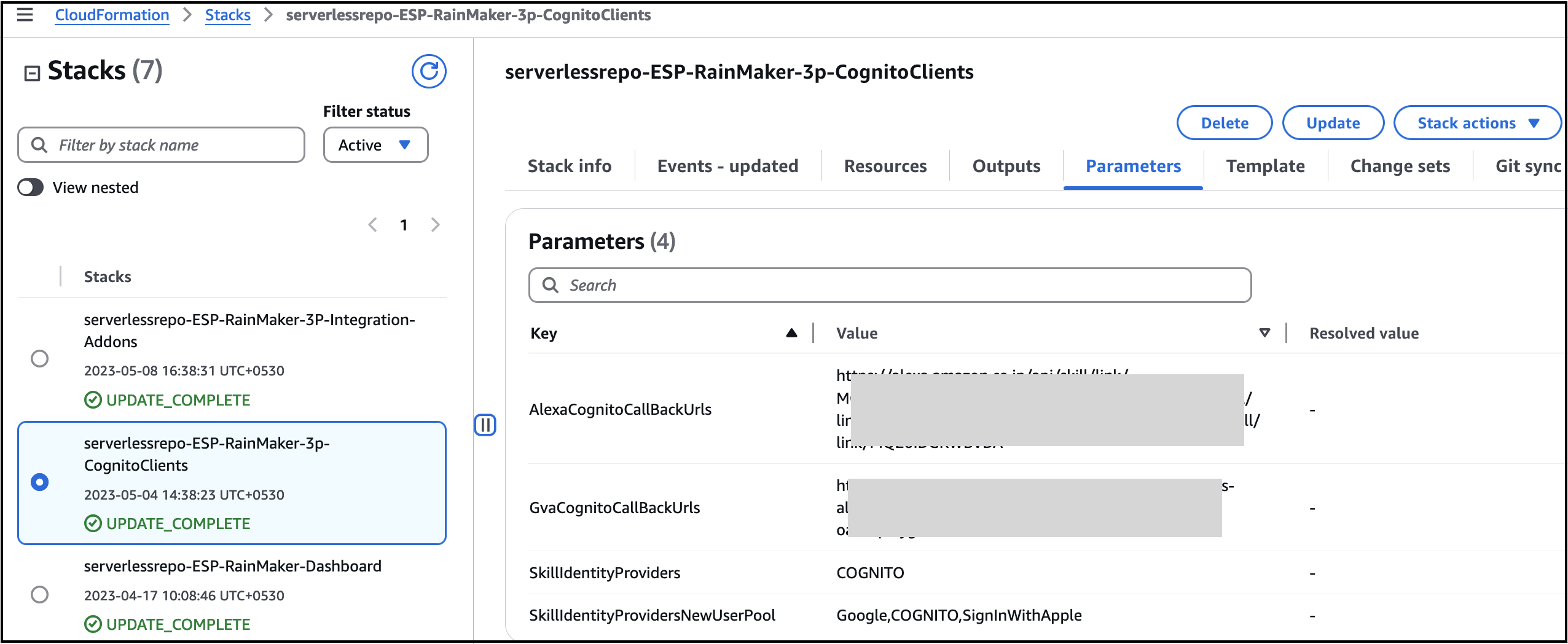
-
Fill SAR Parameters:
- Return to the SAR tab and check the required parameter values.
- Copy the CloudFormation parameter values and fill them into the respective SAR parameters.
-
Deploy the Upgrade:
- After filling all parameter values, accept the acknowledgment and click Deploy.
2. Upgrading the ESP-RainMaker-3P-Integrations Repository
-
Log in to AWS Developer Console:
- Open the AWS Developer Console.
- Make sure to select the us-east-1 region.
-
Go to SAR Service:
- Navigate to the Serverless Application Repository (SAR) service.
- In SAR, select Available Applications and then choose Private Applications.
-
Select the Repository:
- Find and click on the ESP-RainMaker-3P-Integrations repository.
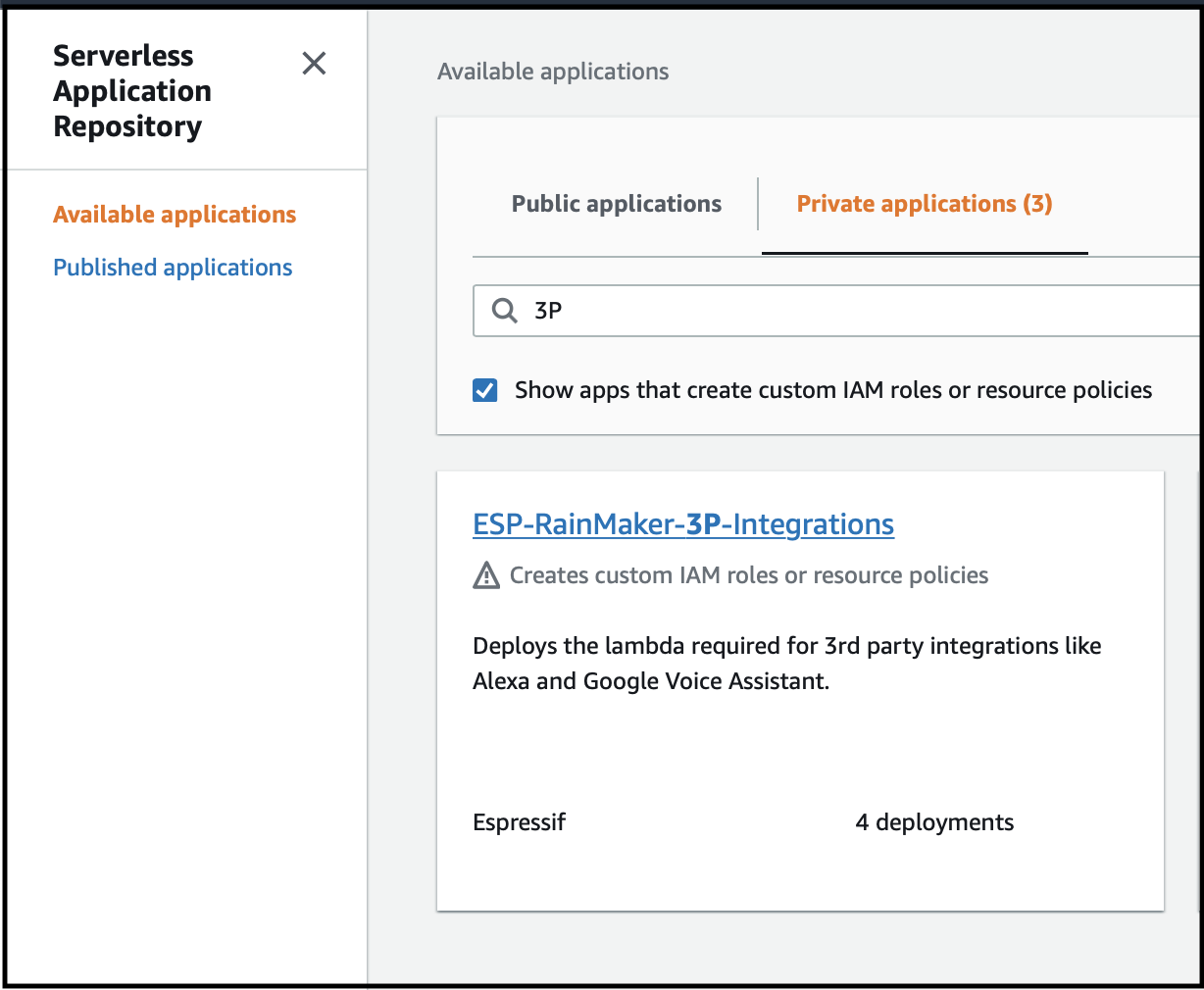
-
Open CloudFormation in a New Tab:
- Open a new browser tab and go to the CloudFormation service.
- Ensure the region is us-east-1.
-
View Nested Stacks:
- Toggle the View Nested button to see nested stacks.
-
Locate the Stack Name:
- Search for the stack name: serverlessrepo-ESP-RainMaker-3P-Integrations.
-
Review CloudFormation Parameters:
- Go to the Parameters section of the CloudFormation stack.
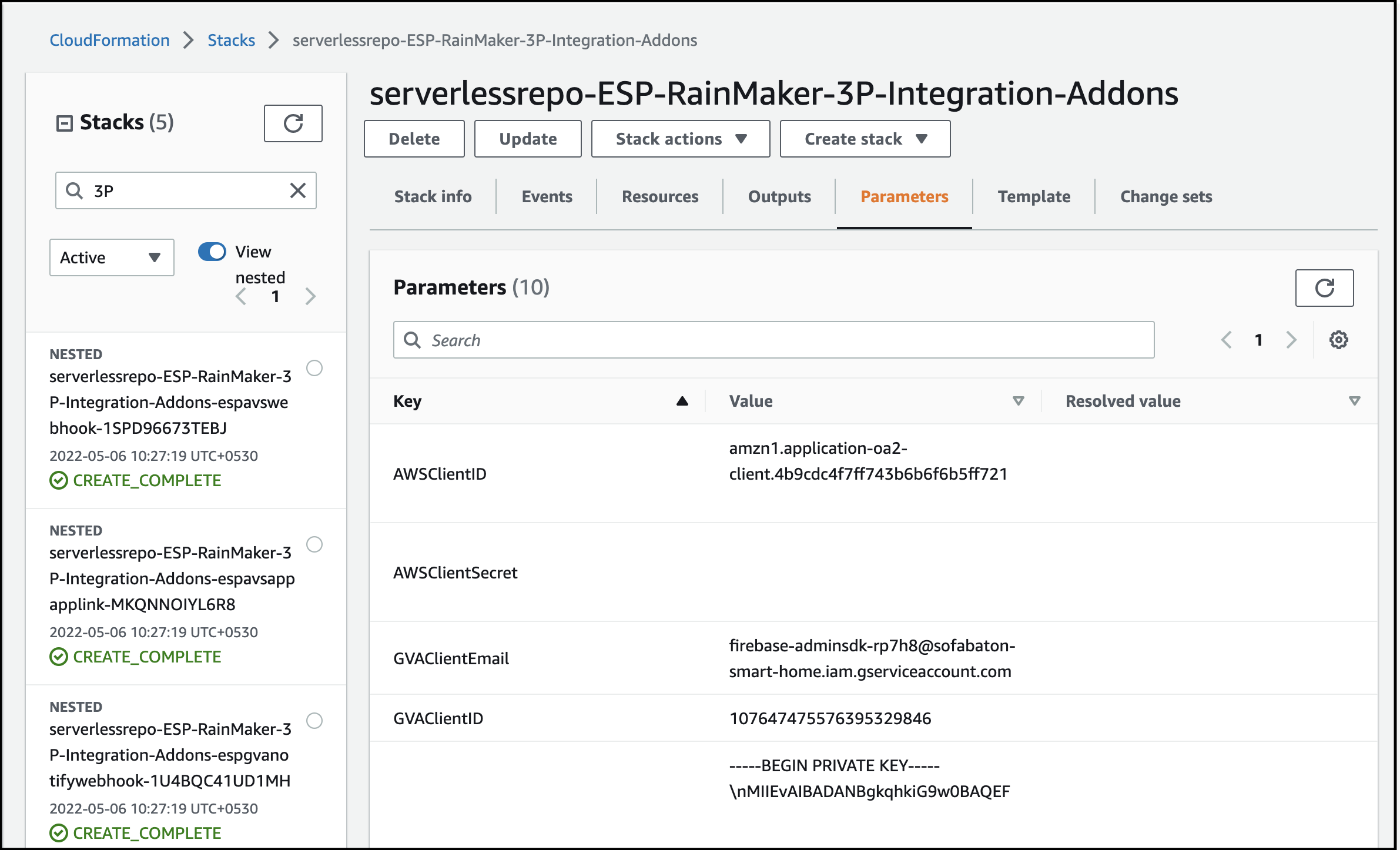
-
Fill SAR Parameters:
- Return to the SAR tab and check the required parameter values.
- Copy the CloudFormation parameter values and fill them into the respective SAR parameters.
-
Deploy the Upgrade:
- After filling all parameter values, accept the acknowledgment and click Deploy.
-
Repeat for Other Regions:
- Upgrade the stack in the following regions:
- us-west-2
- eu-west-1
- Upgrade the stack in the following regions:
3. Upgrading the ESP-RainMaker-3P-Integration-Addons Repository
To upgrade the ESP-RainMaker-3P-Integration-Addons repository, follow the same steps as for the ESP-RainMaker-3P-Integrations repository. However, note the following:
- The ESP-RainMaker-3P-Integration-Addons repo is deployed in a single region, which is the region where your RainMaker deployment is located.
- Ensure that you select the correct region before starting the upgrade process.