RainMaker Add-on Services
ESP Timeseries
The Time-Series service is used for ingesting and retrieving the time series data for nodes, which are connected to the ESP RainMaker Cloud Platform. There are 2 components for this service:
- ESP-Rainmaker-Base-TimeSeries
- ESP-Rainmaker-TimeSeries
Deploying the Base component
One of the components of this Time-Series service esp-rainmaker-base-timeseries needs to be deployed using CloudFormation. The details are provided below.
- Go to AWS Management Console
- In the Services, search for CloudFormation and click on CloudFormation, as shown below.

Currently this module can only be deployed in N. Virginia(us-east-1), Ohio(us-east-2), Oregon(us-west-2)), Frankfurt(eu-central-1), Ireland(eu-west-1). You may select one of the above regions for deployment and remember it, as it is required for the deployment of APIs. Our suggestion is us-east-1.
- Select create stack on CloudFormation service, as shown below.
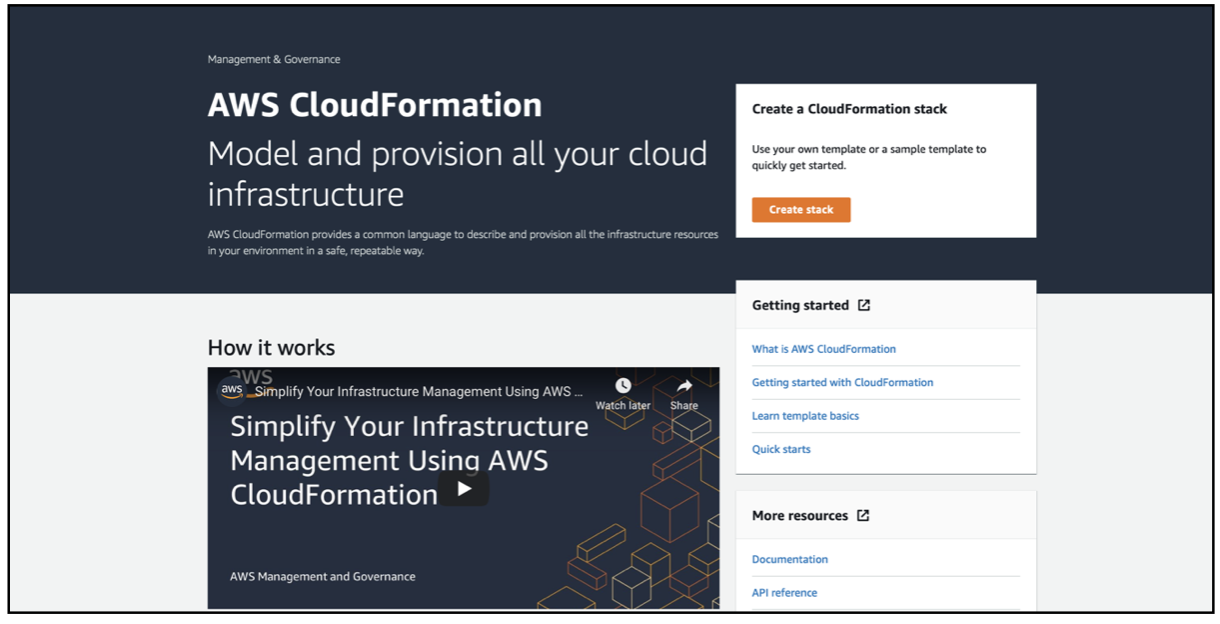
- If you click on "Create stack" option from stacks page, you will be prompted with two options to create stack as shown in the below image. Select "With new resources(standard)".
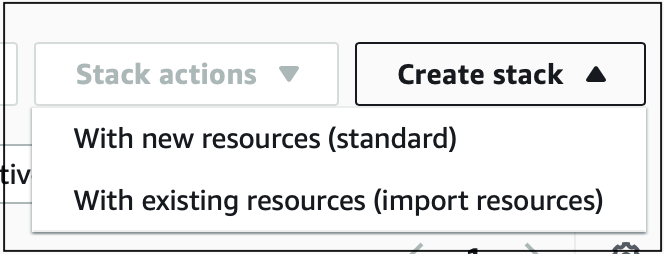
- Select the option “Template is Ready” and paste the below s3 URL in the field Amazon S3 URL, as shown below.
Amazon S3 URL: https://esp-rainmaker-timeseries.s3.amazonaws.com/v2/espbasetsdata-package.yml
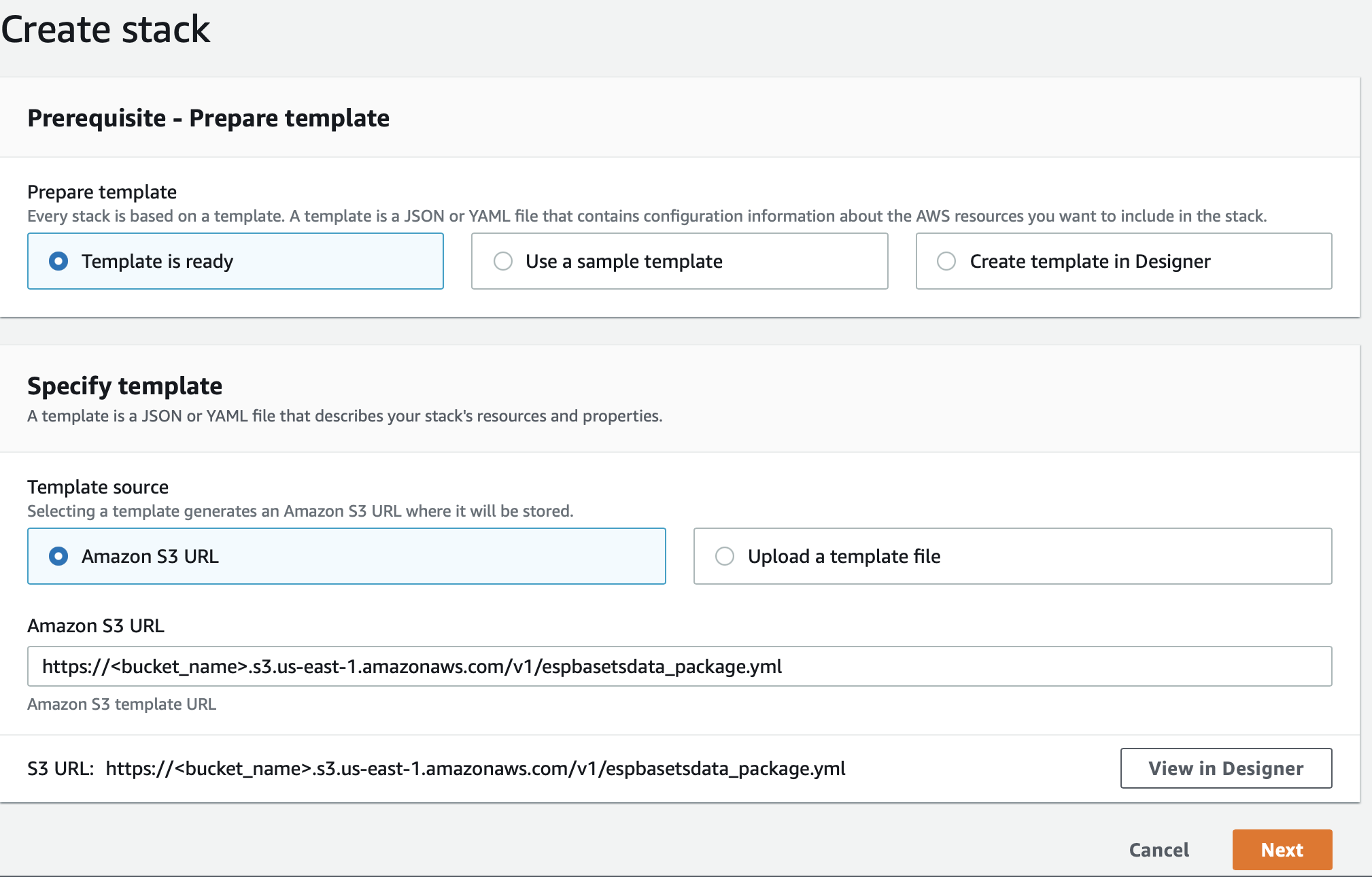
- Enter stack name as esp-rainmaker-base-timeseries, keep default configuration and select Next, as shown below.
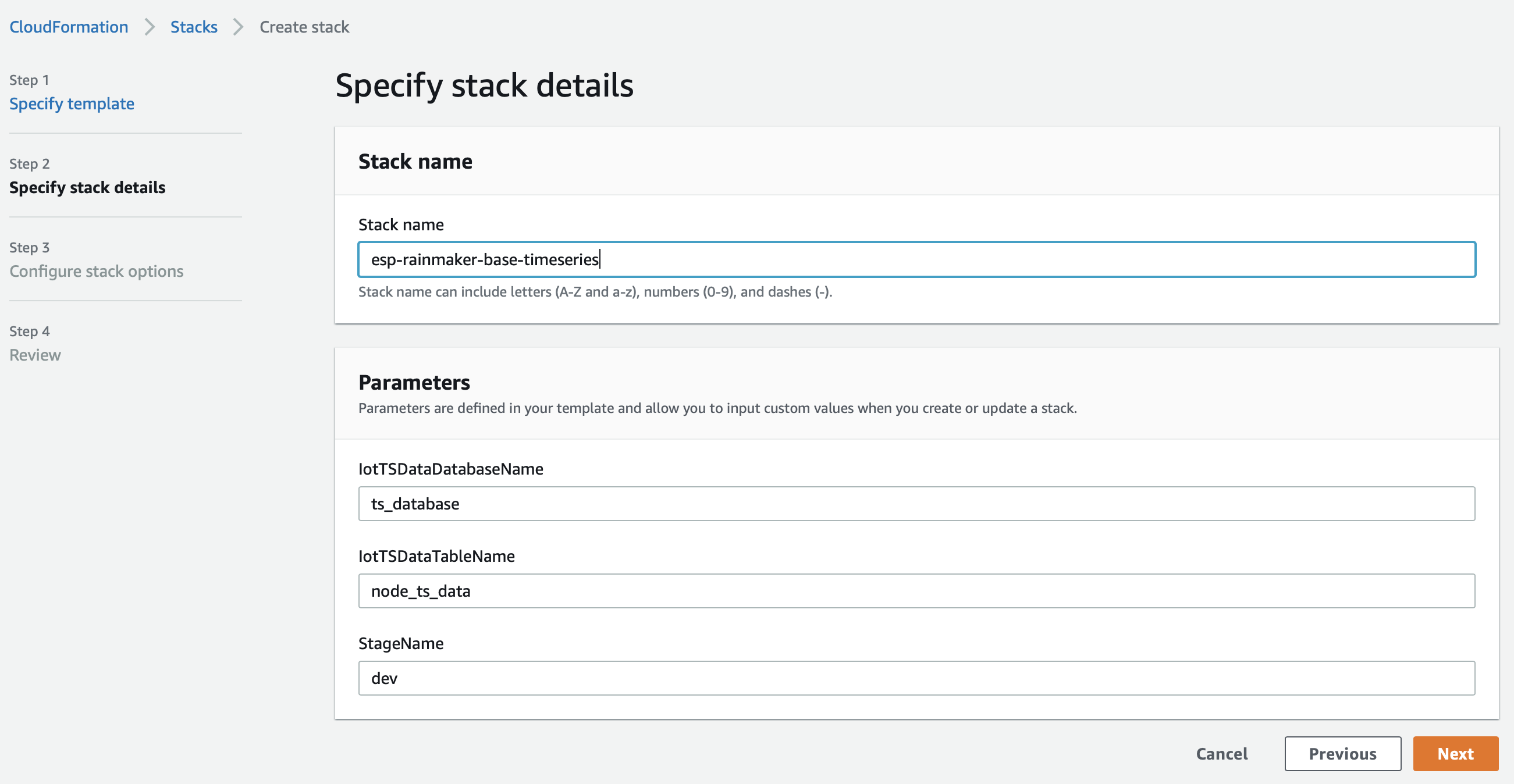
- Select Next and add the version tag as shown below by entering the
- Key: Version
- Value: 1
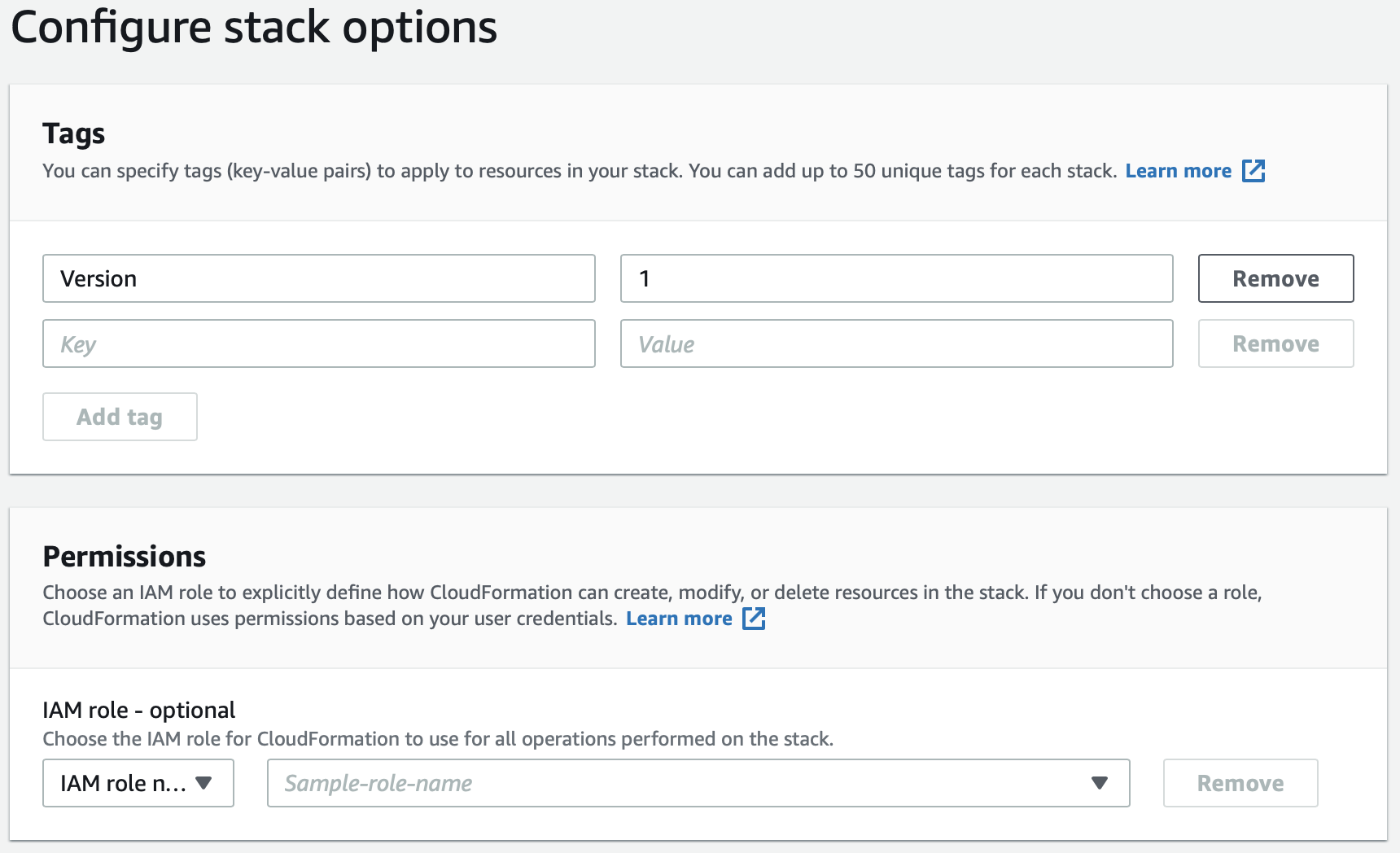
Click on the Add tag button to add it and leave the rest as default. Then click Next.
Select the below options:
I acknowledge that AWS CloudFormation might create IAM resources.
I acknowledge that AWS CloudFormation might create IAM resources with custom names.
I acknowledge that AWS CloudFormation might require the following capability: CAPABILITY_AUTO_EXPAND
And click on Create stack, as shown below.
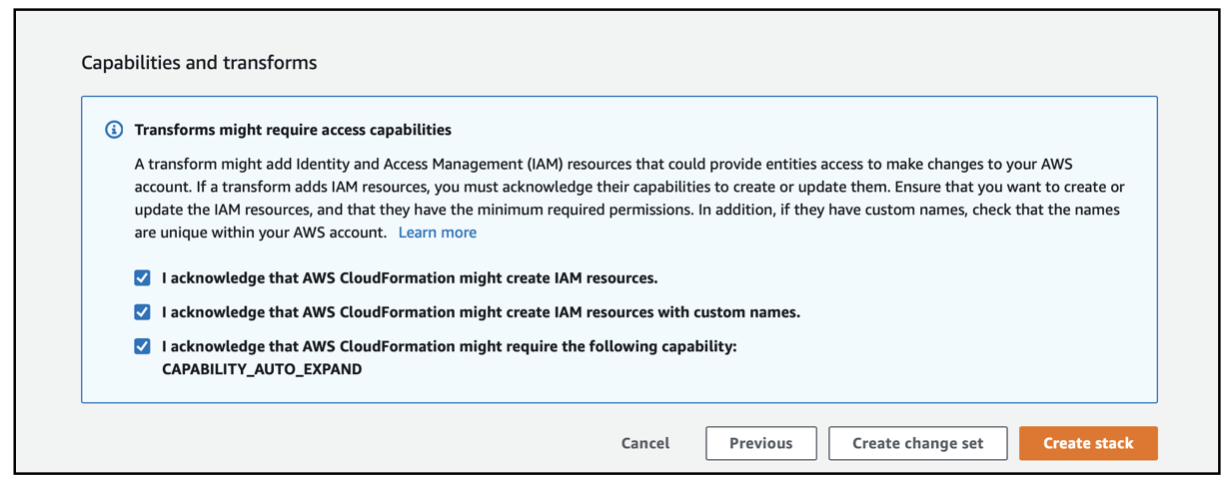
- Wait till the stack gets created, as shown below.
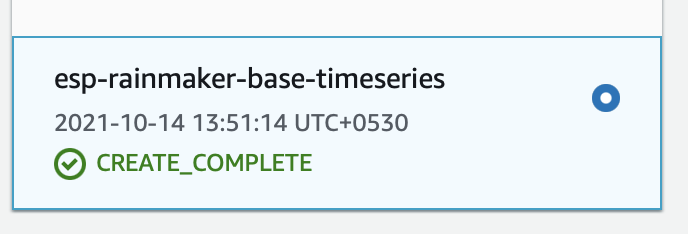
Deploying the APIs
Before proceeding please make sure that you have selected your Rainmaker deployment region for your account.
Follow the Common Steps for Creating a CloudFormation Stack.
For step 3(Select Template):
Construct the S3 URL Template from here
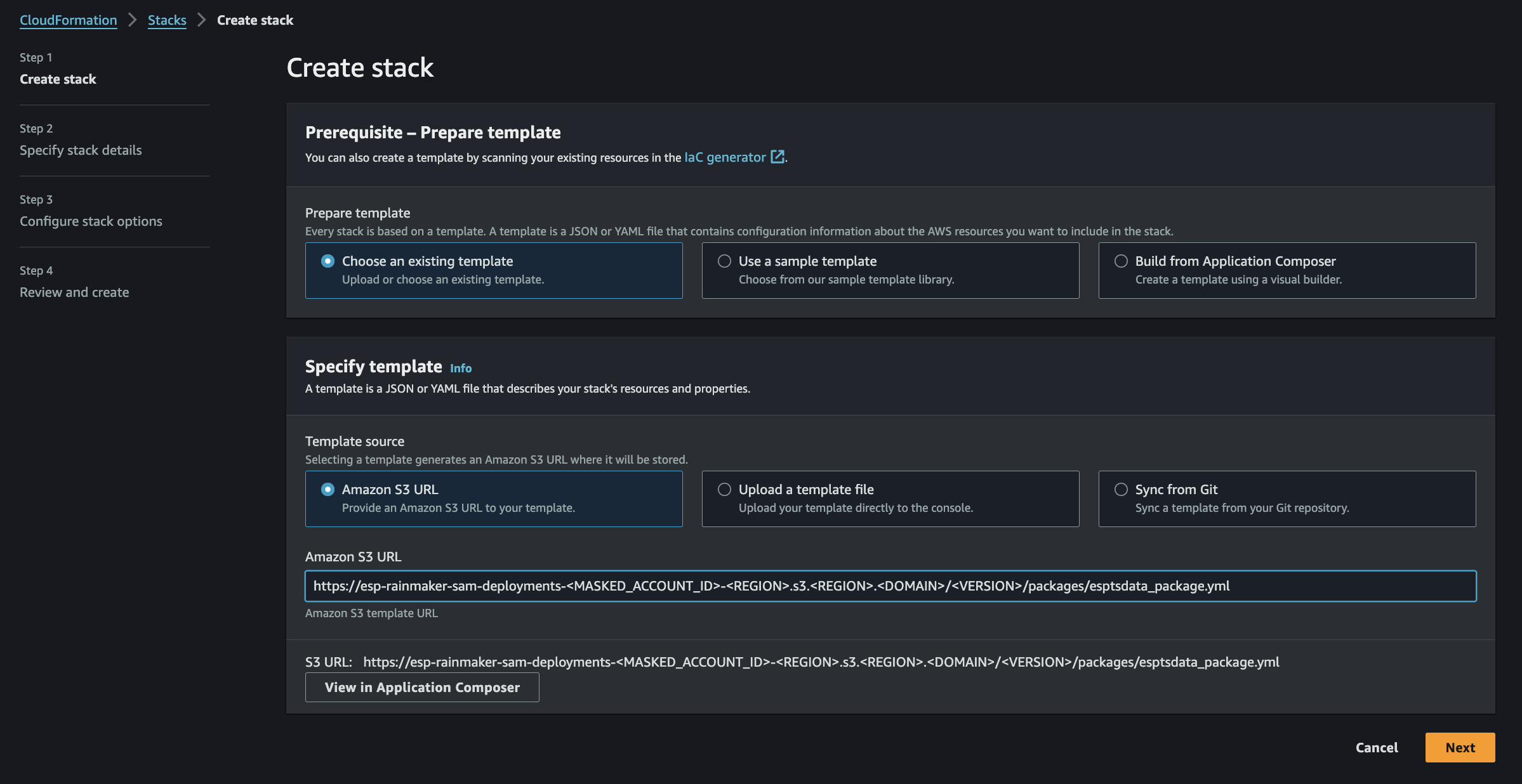
For step 4(Configure Stack):
- Enter stack name as ESP-Rainmaker-TimeSeries.
- Set the following parameters:
- TSDataRegion - This field indicates the region where the previous base module was deployed like- us-east-1
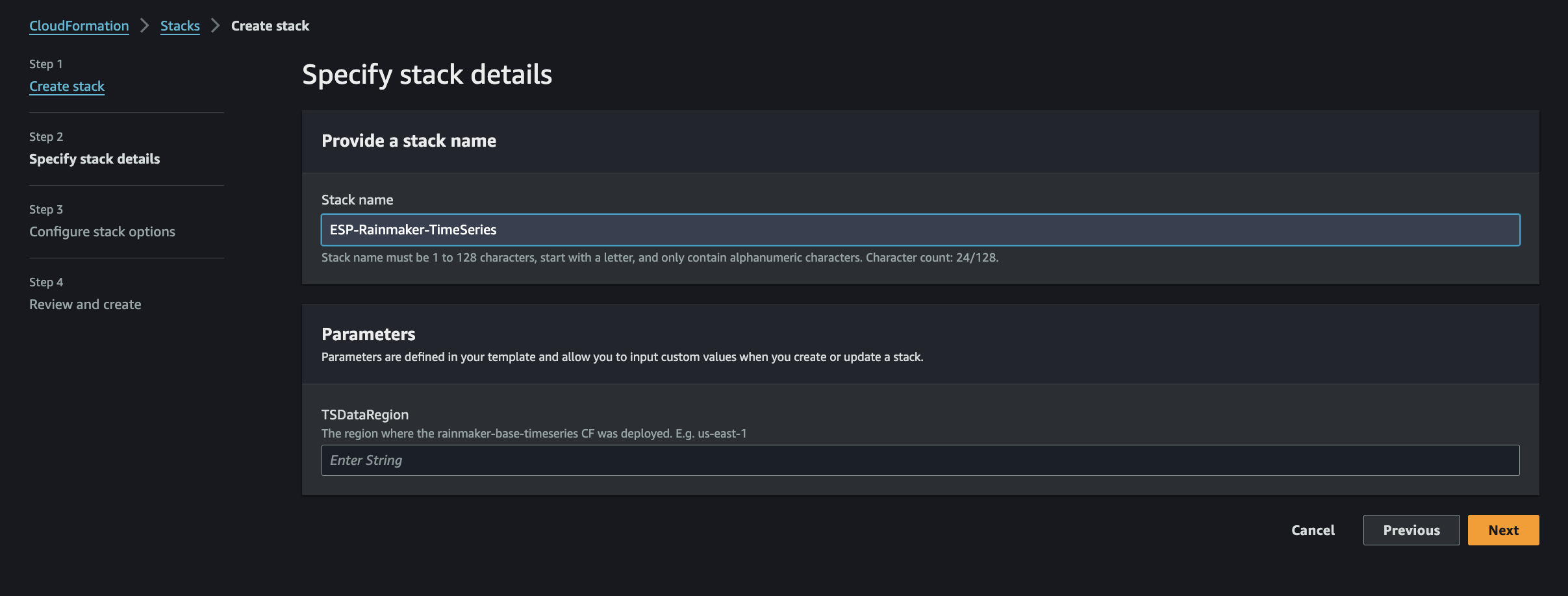
- TSDataRegion - This field indicates the region where the previous base module was deployed like- us-east-1
For step 7(Wait for Completion)
- This will take around 10-15 minutes.
ESP-Nested-AddOns
This is the optional nested stack which can optionally create and delete the following modules
- ESP Device Defender
The Device Defender module helps mitigate security risks for IoT devices connected to RainMaker by detecting the unusual behaviors by the connected device that might indicate a compromised device. The alarm is raised when unusual behavior is indicated. Following is the list of behavior that will raise the alarm:
- Connection attempts per device per five-minute period exceed the threshold value set for connection attempts.
- Authorization failures per device per five-minute period exceed the threshold value set for authorization failures.
- Messages sent per device per five-minute period exceed the threshold value set for messages sent.
If the device exceeds the threshold values for the above three rules, an email alert is sent to the super-admin email address. The threshold values for the above three rules can be specified while deploying the module.
This module needs to be deployed separately. The steps to deploy Device Defender modules are given below.
- ESP API Rate Limiter RainMaker APIs can be protected against DoS and DDoS attacks by configuring the API rate limit. ESP API Rate Limiter service should be deployed to configure the API rate limit.
The API rate limit is the maximum number of requests from a single IP address that are allowed in a five-minute period. Requests from the IP address will be blocked once the API rate limit is reached. The IP address is automatically unblocked after it falls below the API rate limit.
The API rate limit is set to 1000 by default. The rate limit can be updated via the dashboard.
After this stack is deployed successfully, you will receive an email on the email address provided above, to confirm your subscription for the notifications of event of API requests from IP addresses getting blocked. Click on confirm subscription link, to confirm your subscription
- ESP Access Logs
The ESP Access Logs service is used for logging and retrieving the API Data as well as MQTT Topics Message Data for ESP RainMaker Cloud Platform.
Follow the Common Steps for Creating a CloudFormation Stack.
For step 3(Select Template):
Construct the S3 URL Template from here
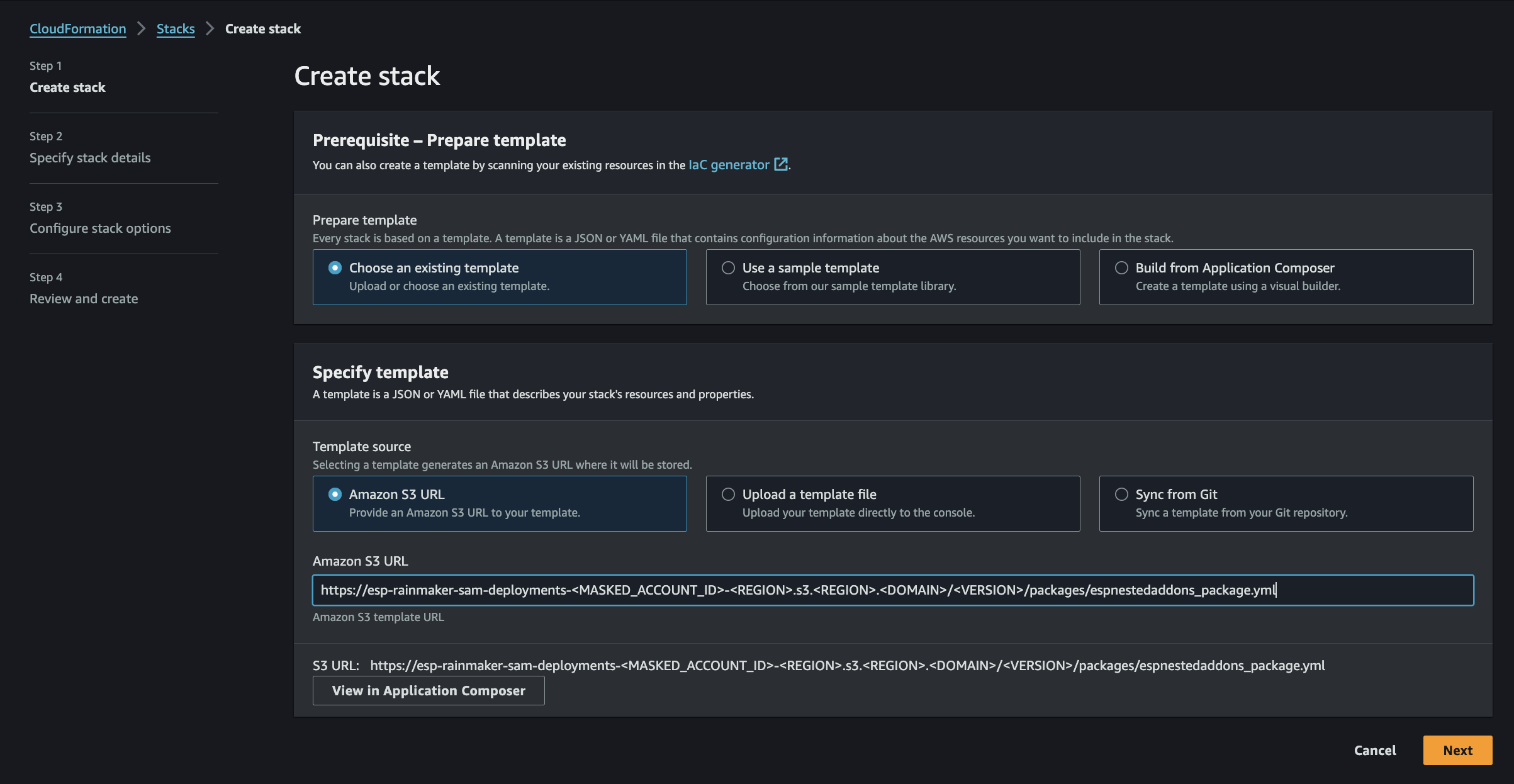
For step 4(Configure Stack):
Enter stack name as ESP-Nested-AddOns, keep default configuration and select Next, as shown below.
Configure the following parameters:
- AccessLogs:
Type: String
Default: not_created
Allowed Values: not_created, create, delete
Description: Specifycreateto deploy,deleteto remove, ornot_createdfor no change. Avoid settingnot_createdafter create or delete. - DeviceDefender:
Type: String
Default: not_created
Allowed Values: not_created, create, delete
Description: Specifycreateto deploy,deleteto remove, ornot_createdfor no change. - APIRateLimiter:
Type: String
Default: not_created
Allowed Values: not_created, create, delete
Description: Specifycreateto deploy,deleteto remove, ornot_createdfor no change. - PersistBaseData:
Allowed Values: true, false
Description: Used when any of the above actions are set to delete. This persists the base data. - ESPSuperAdmin:
Type: String
Description: Email for alerts in case of violations. SuperAdmin email is used by default, but you can add another email.
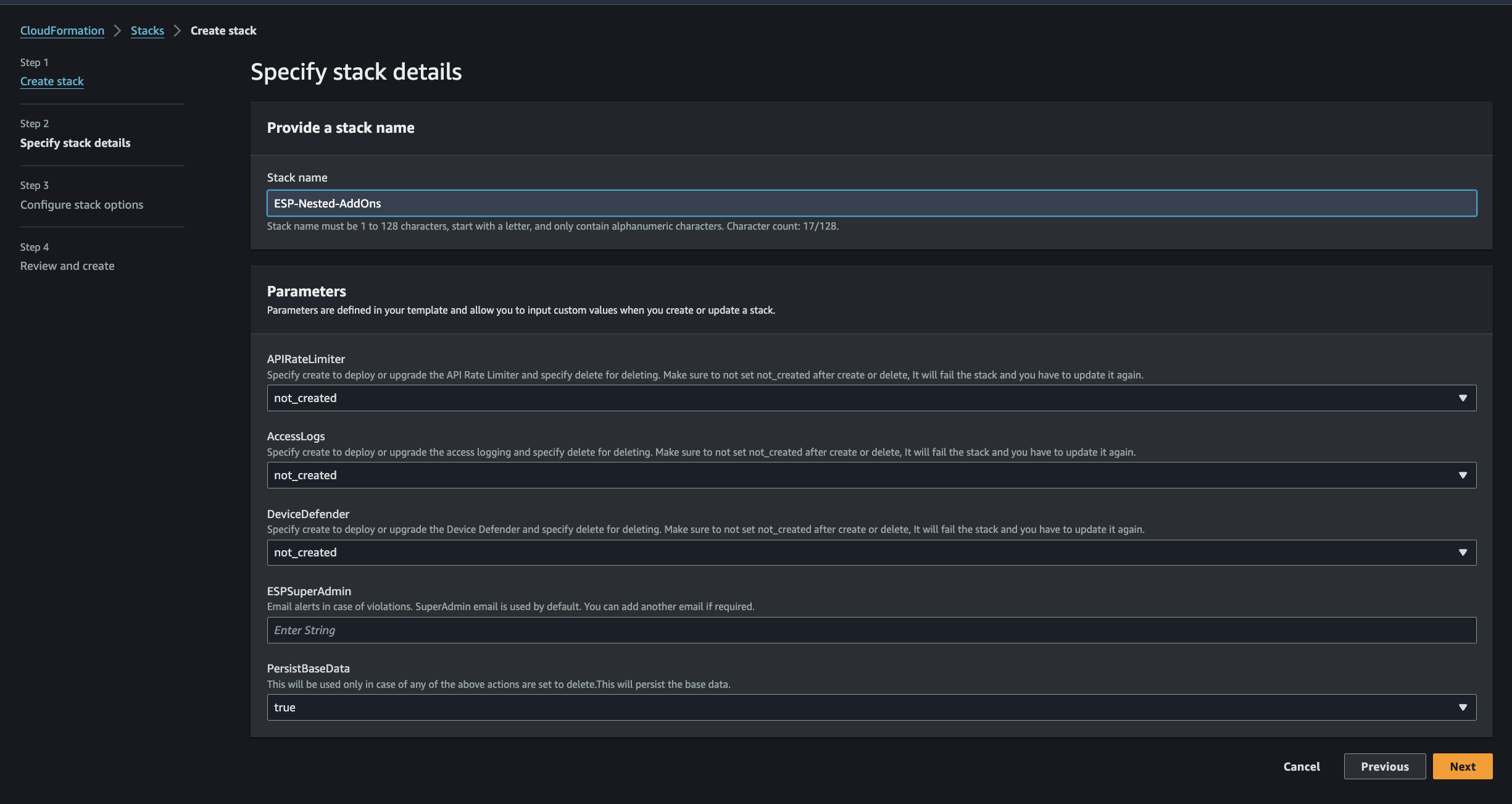
- AccessLogs:
For step 7(Wait for Completion)
- This will take around 15-20 minutes.
