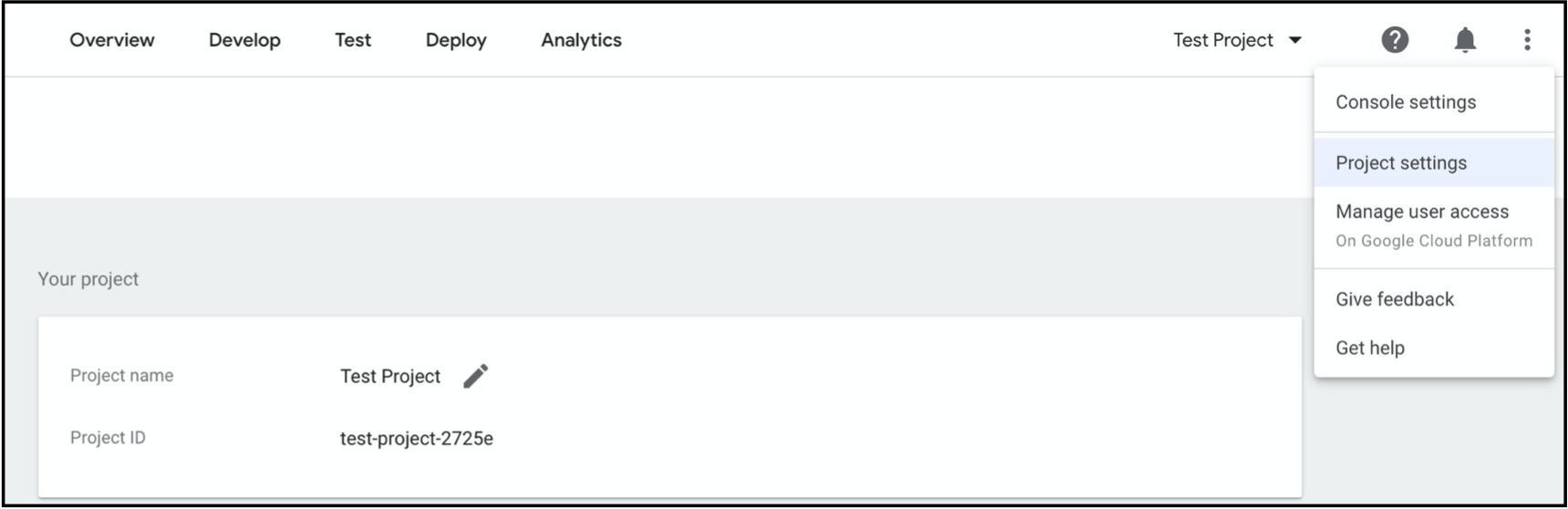Voice Assistant Integrations (Optional)
Note: RainMaker should already be deployed in your AWS Account. Please create a user via the RainMaker app (or your custom app) and associate a node with the user before proceeding.
Supported Voice Assistant integrations.
- RainMaker Node control via Alexa through Smart Home skills.
- RainMaker Node control via Google Voice Assistant through Smart Home Actions.
Creating the skills/action
Create an Alexa Smart Home Skill
- Create an Amazon Alexa developer account.
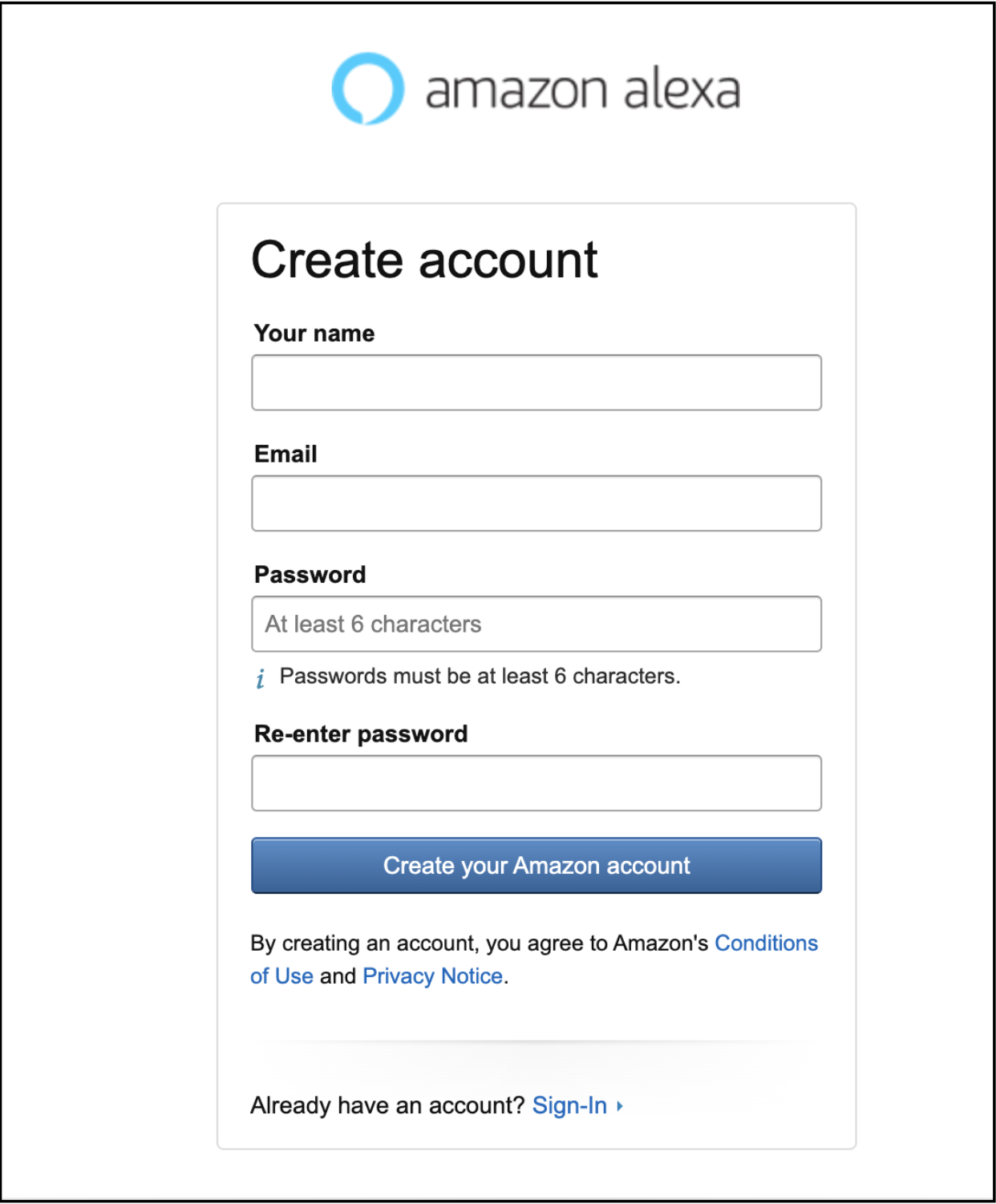
- Go to the Alexa Developer Console.
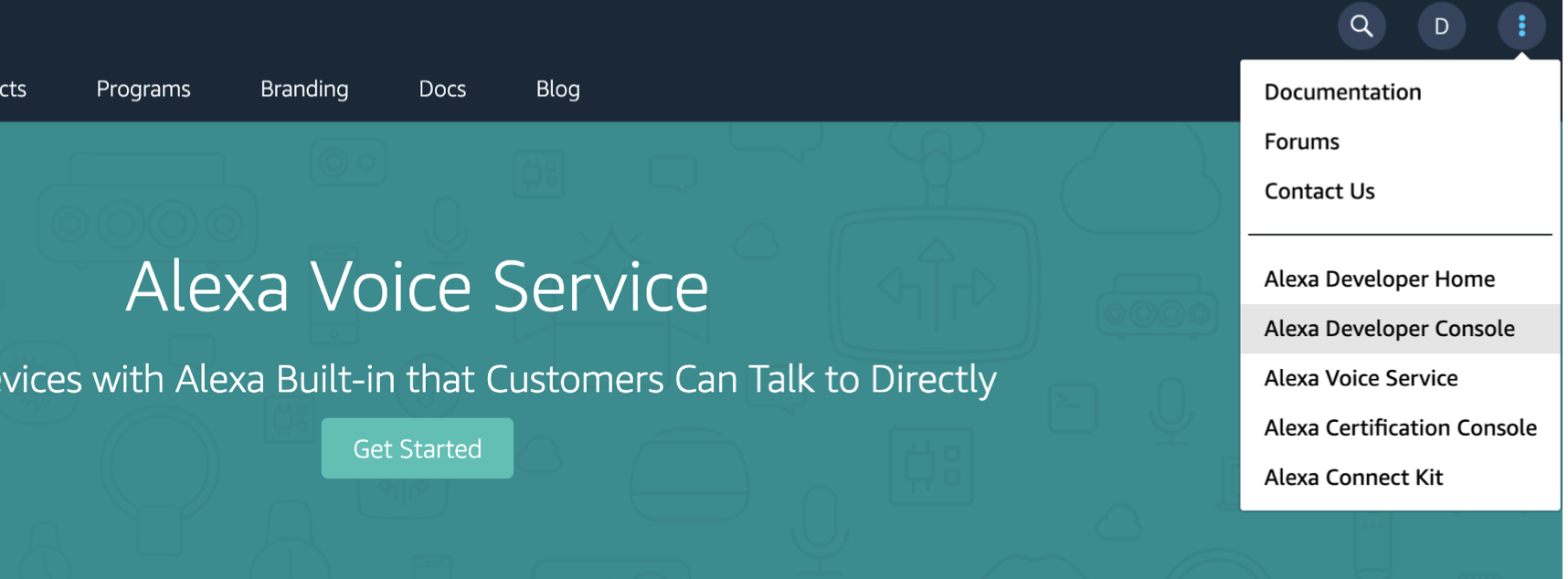
- Create a new skill with the Smart Home option.
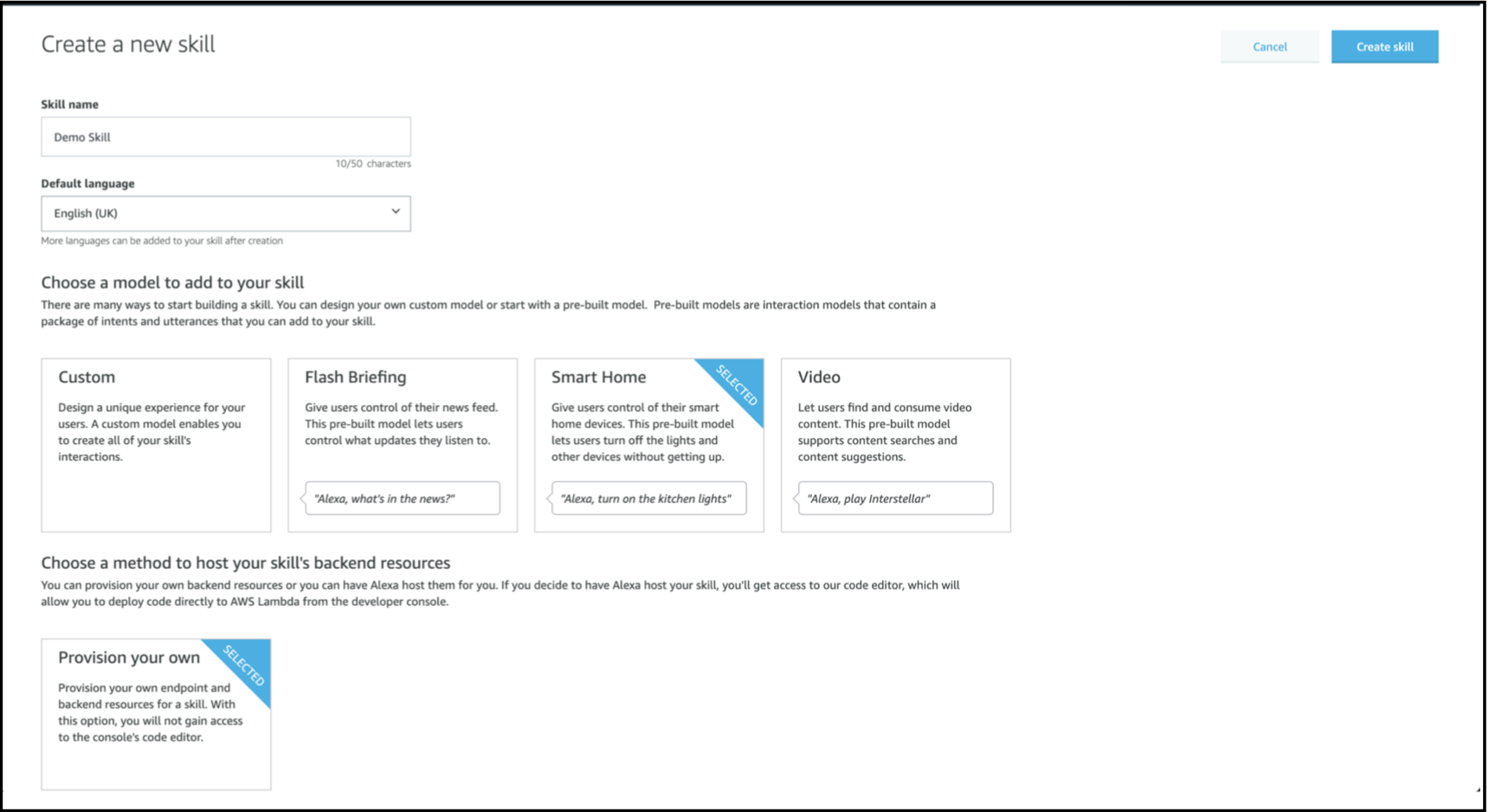
Note your Skill ID. It will be used to create to add a smart home trigger for the Alexa Skill Lambda.
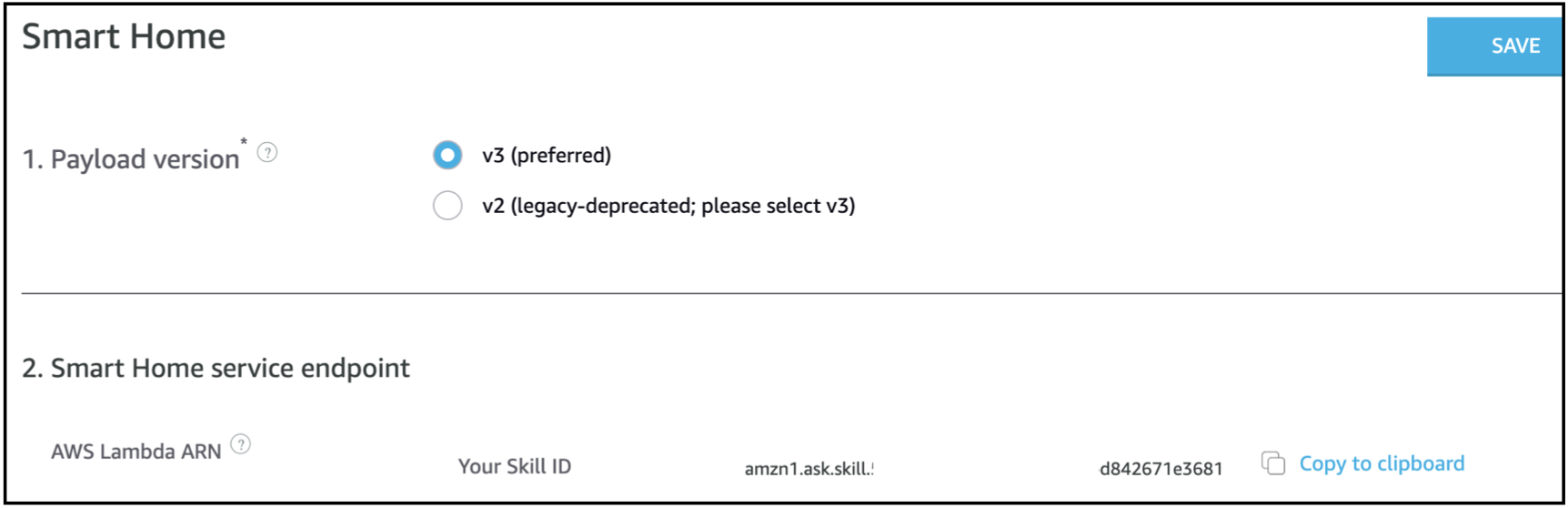
Click on the Account Linking tab on the left nav-bar and note down the Alexa Redirect URLs at the bottom. These will be used as the Callback URLs for Alexa.
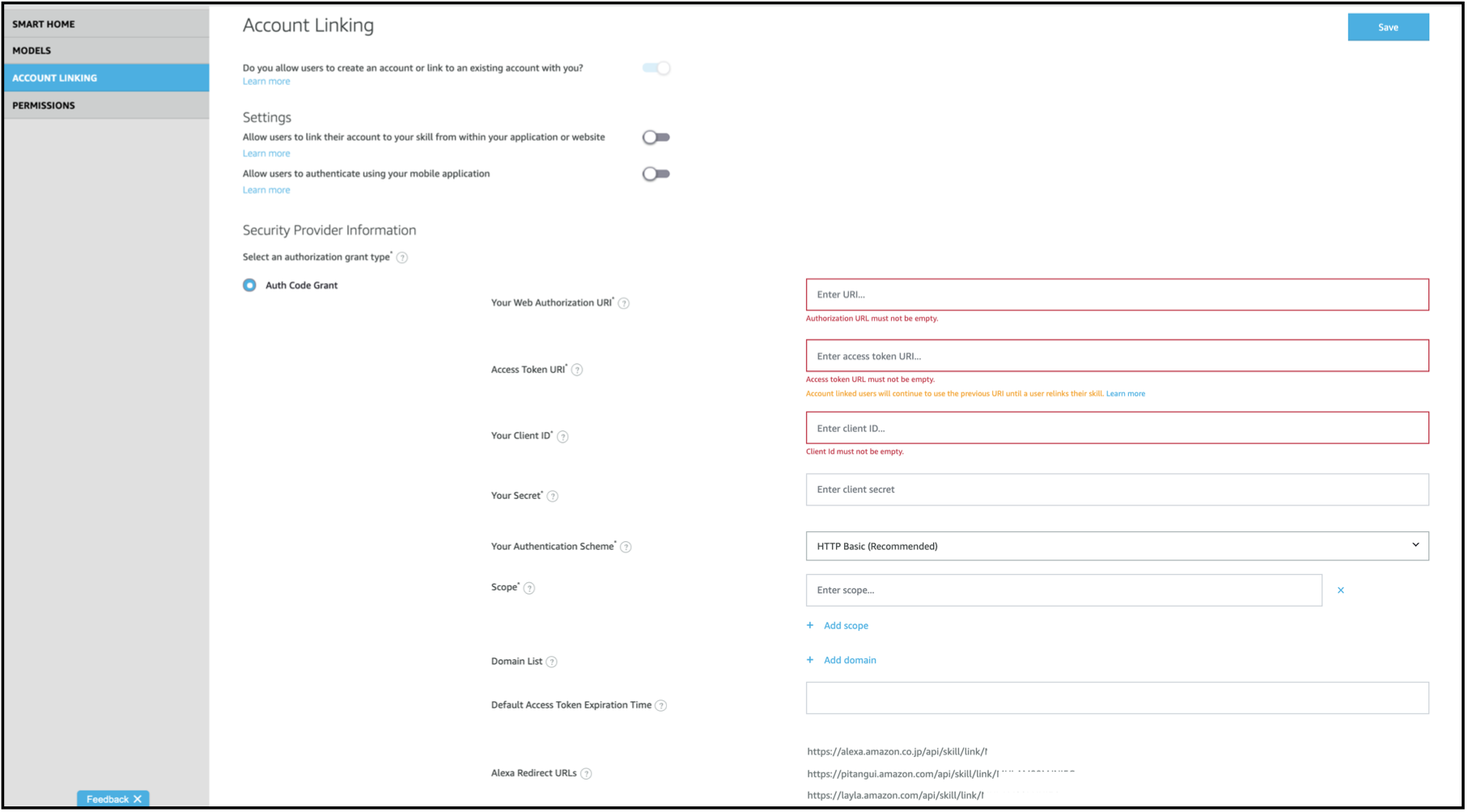
Create a Google Smart Home Action
Log into your Google Account on the Google Developers website.
Create a New project on the Google Actions Console.
If you have never created the Google Actions Project before, the below screen will be displayed.
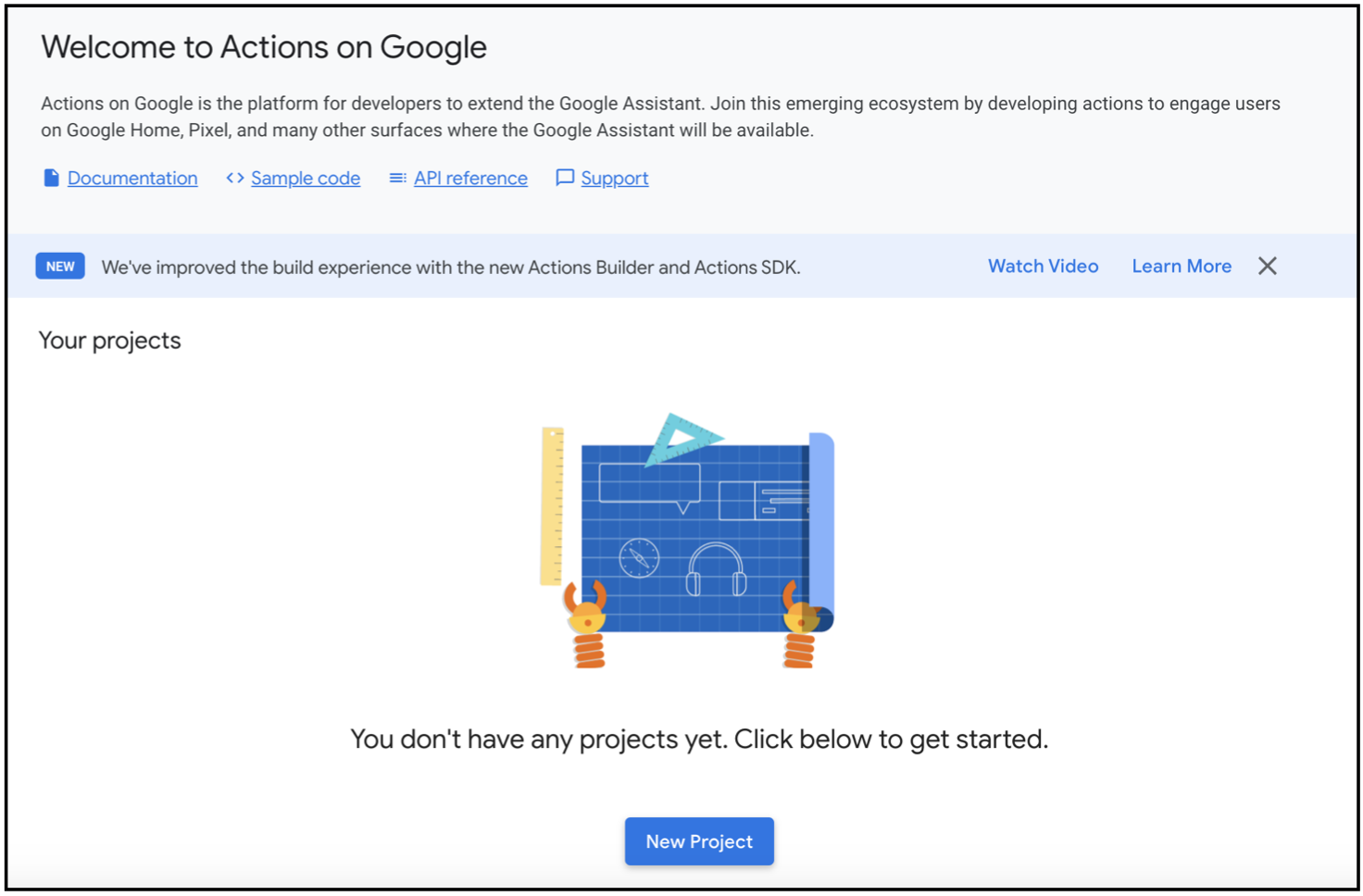
Alternately, if you have already created a Google Actions Project, a screen like the below one will be displayed.
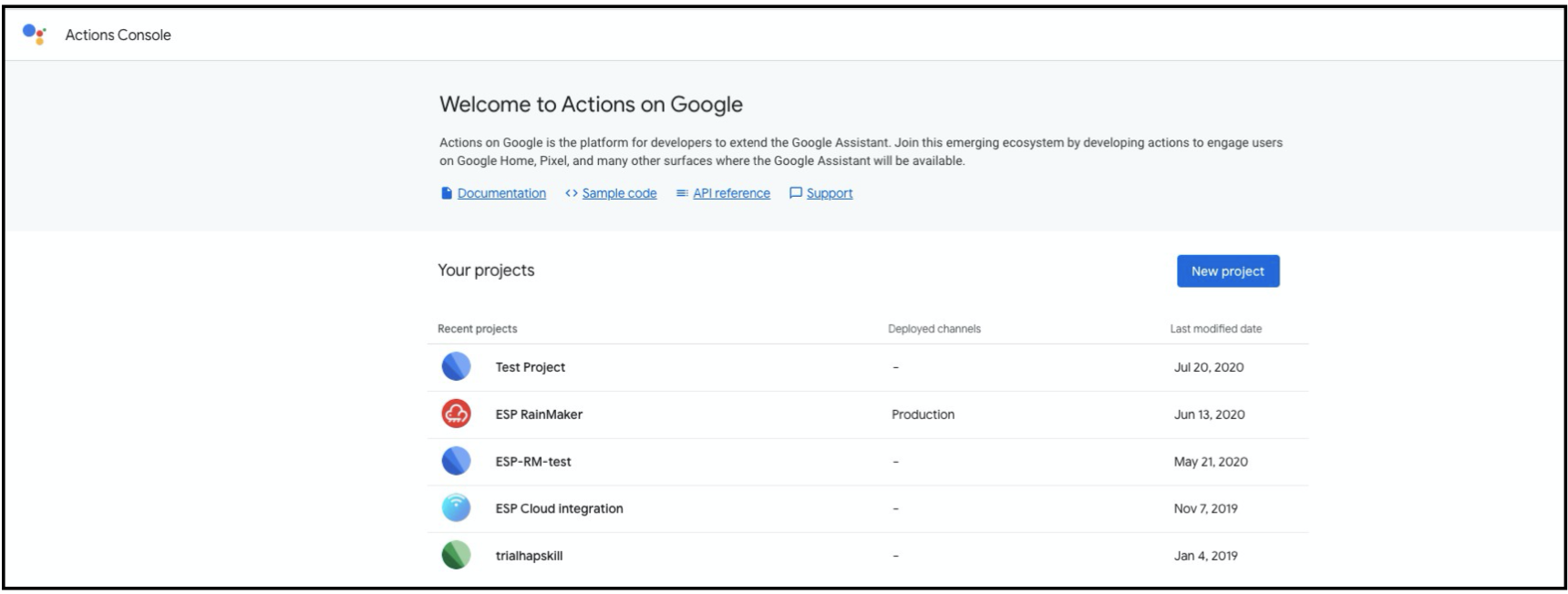
Select the Smart Home option for the Project and click on Start Building.

Note down the Project ID from Project Settings.
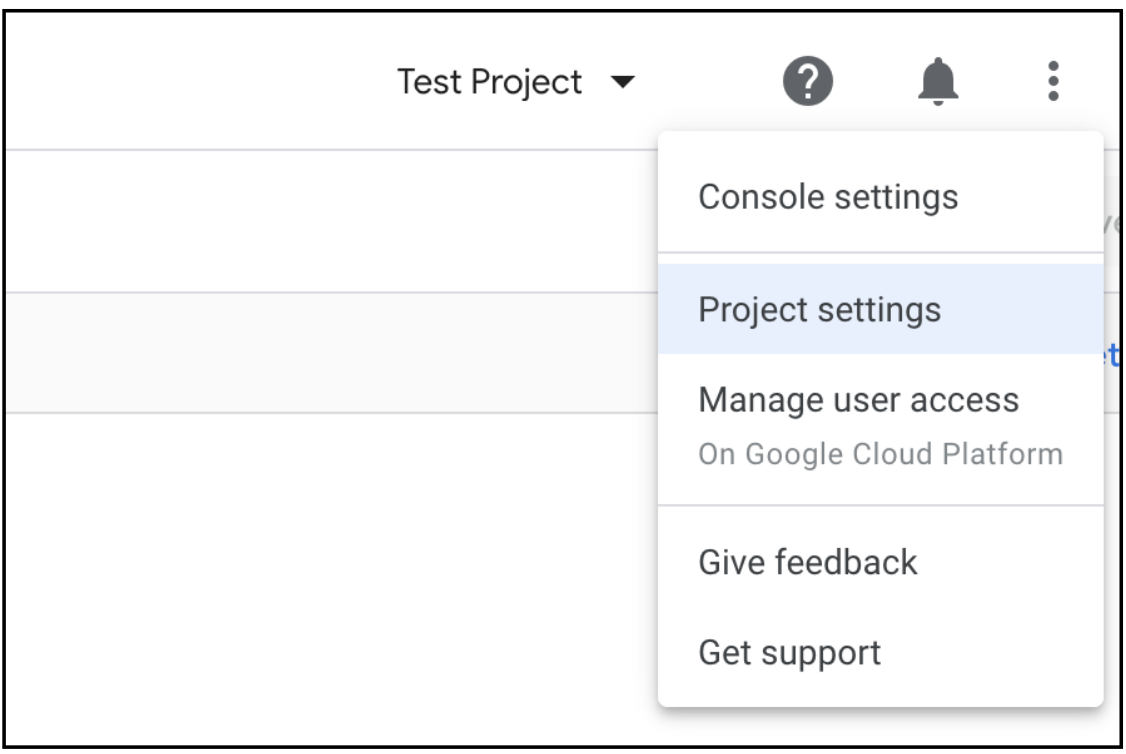
The callback URL for your Google Action will be
https://oauth-redirect.googleusercontent.com/r/<project-id>.