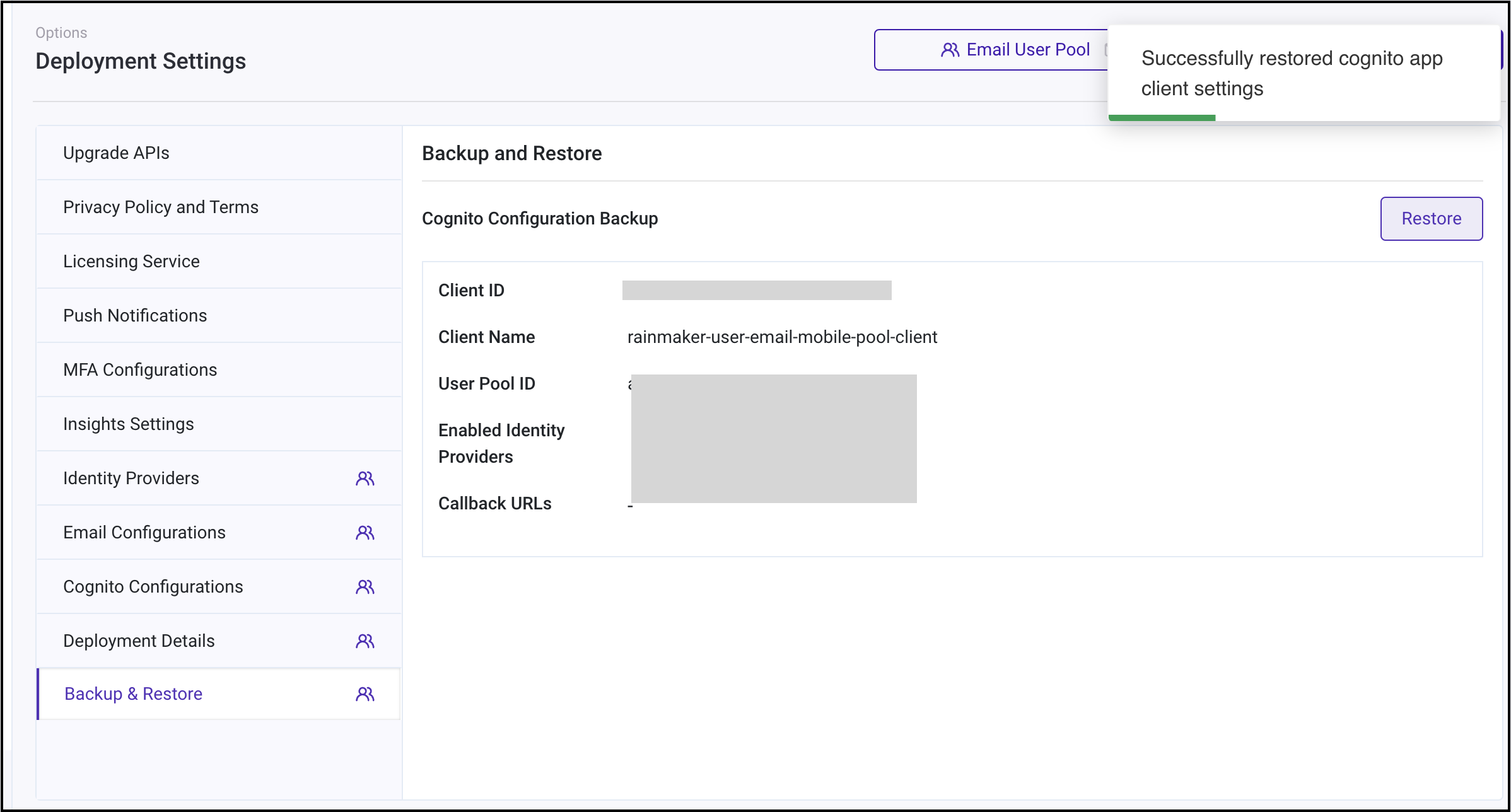Prerequisites
There will be newer versions of Rainmaker backend and frontends, which will be made available, periodically.
With the introduction of the new deployment model (SAM), we will only support SAR upgrades. This section covers the upgrade process for both SAM and SAR.
Backup Cognito Settings
Before proceeding with the RainMaker upgrade, it is advisable to take a backup of Cognito configurations from RainMaker Dashboard. This precautionary measure helps prevent the reset of Cognito configurations to default values post-upgrade. Once the RainMaker backend upgrade is successfully completed, you can restore the Cognito configurations from the backup to ensure that your preferred settings are retained.
Login to RainMaker Dashboard with SuperAdmin credentials.
Navigate to the Deployment Settings and click on Backup & Restore. If you've taken backups before, you'll see a Cognito Configuration Backup otherwise, you'll see a message saying "No backup found."
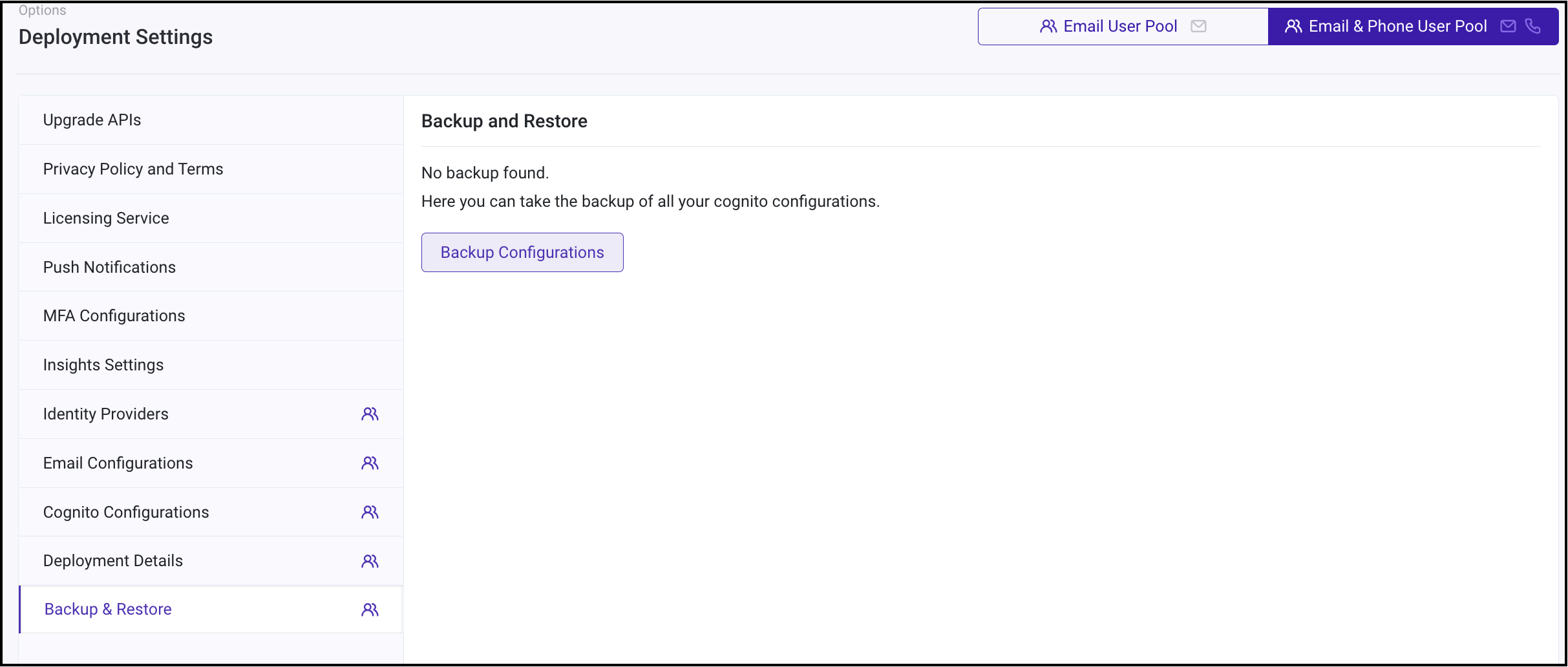
Click on "Backup Configurations" to save a backup of Cognito configurations. Once the backup process is finished, you'll receive a success message in the upper right corner stating, "Successfully captured Cognito app client settings."
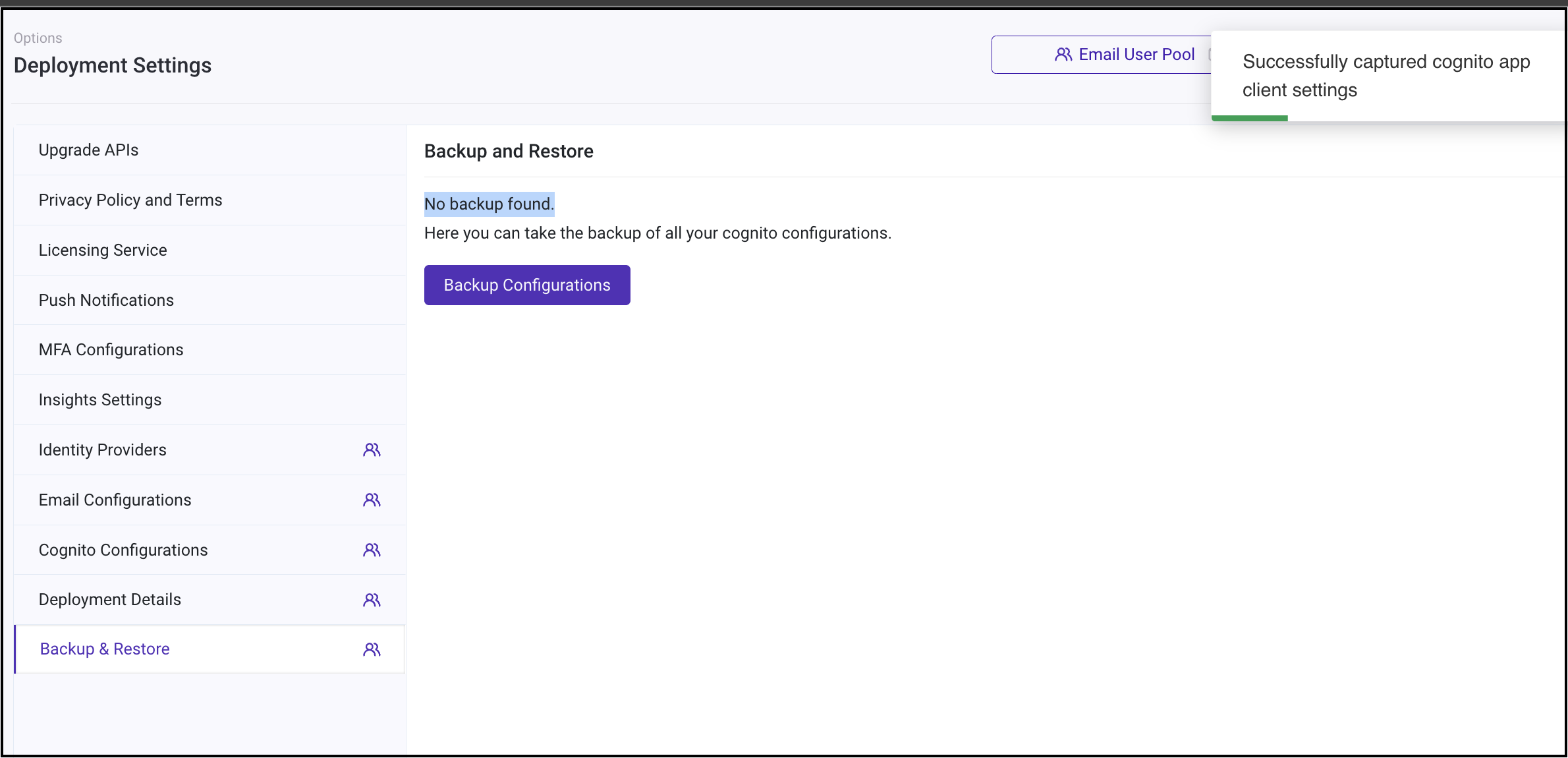
This section provides stepwise instructions for upgrading Rainmaker backend components using SAM and SAR. The upgrade process for both SAM (Serverless Application Model) and SAR (Serverless Application Repository) repositories are documented below. Follow the appropriate guide based on your integration setup.
Upgrading Rainmaker Backend Components
To upgrade the Rainmaker backend components, you first need to identify the deployment method used—either SAM (Serverless Application Model) or SAR (Serverless Application Repository). Follow the steps below to determine the correct deployment method.
Identifying the Deployment Method
Go to AWS Management Console
- In the Services, search for CloudFormation and click on CloudFormation.

View Stacks
From the CloudFormation dashboard, select Stacks.
Identify Stack Type
In the list of stacks:- If the stack name starts with "serverless-", then the deployment method is SAR.
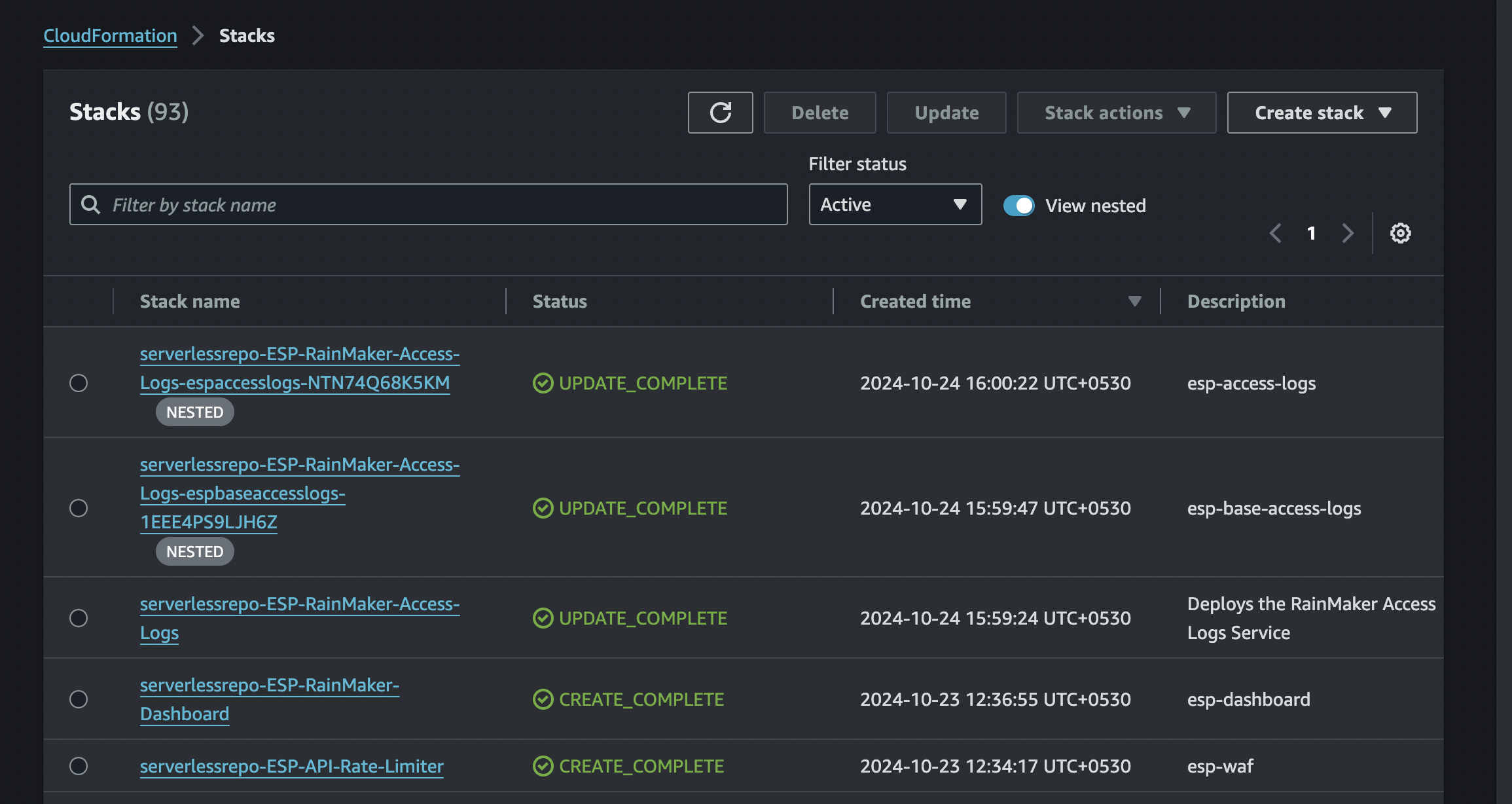
- If the stack name does not start with "serverless-", the deployment method is SAM.
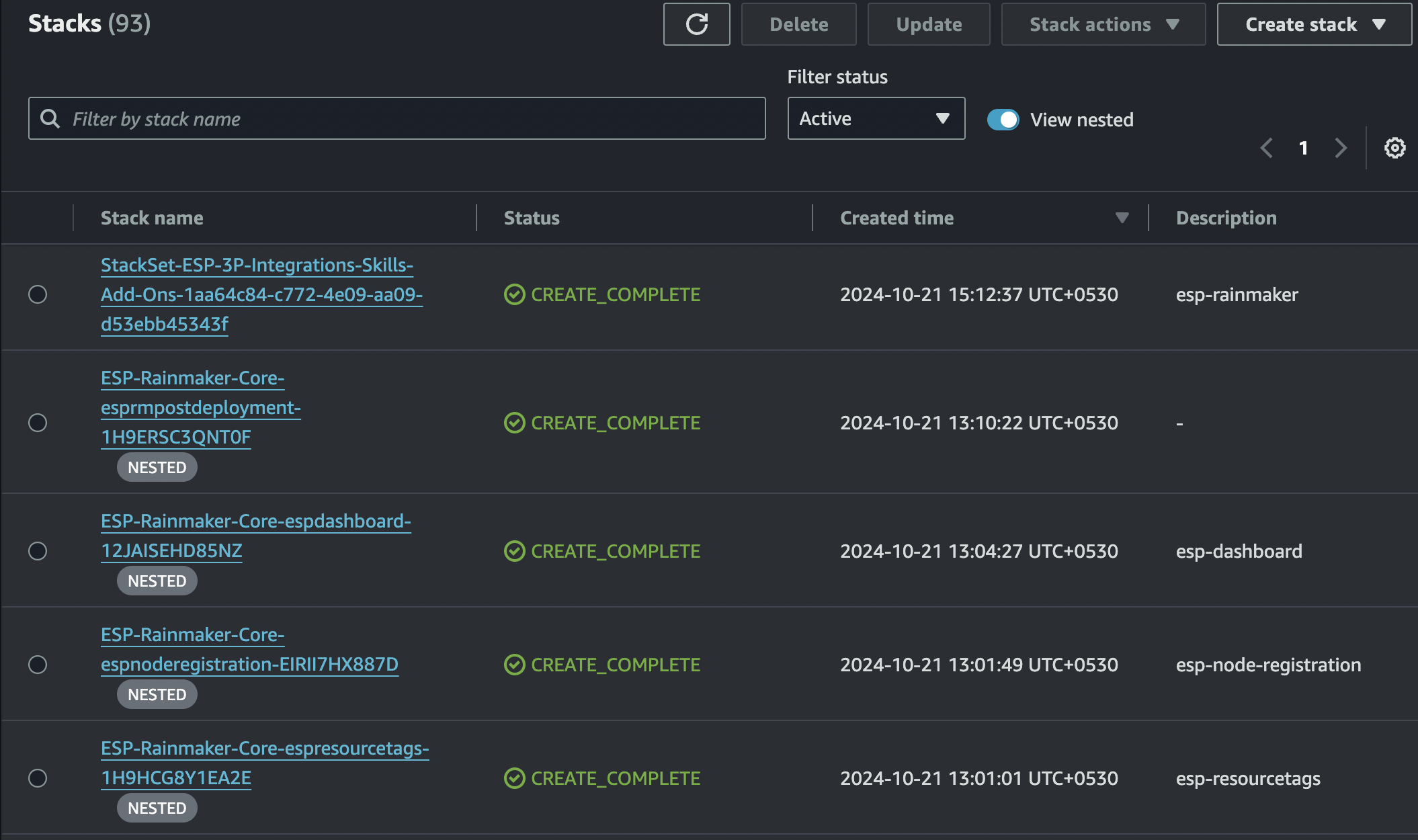
Use this information to follow the corresponding upgrade steps for SAM or SAR.
Available Upgrade Methods:
Make sure to follow the instructions carefully and ensure all necessary backups are completed before starting the upgrade process.
Restore Cognito Settings
Upon successfully finishing all the steps of the RainMaker backend upgrade, navigate to Deployment Settings -> Backup & Restore section.
Here, you can see the backup you created before initiating the upgrade.
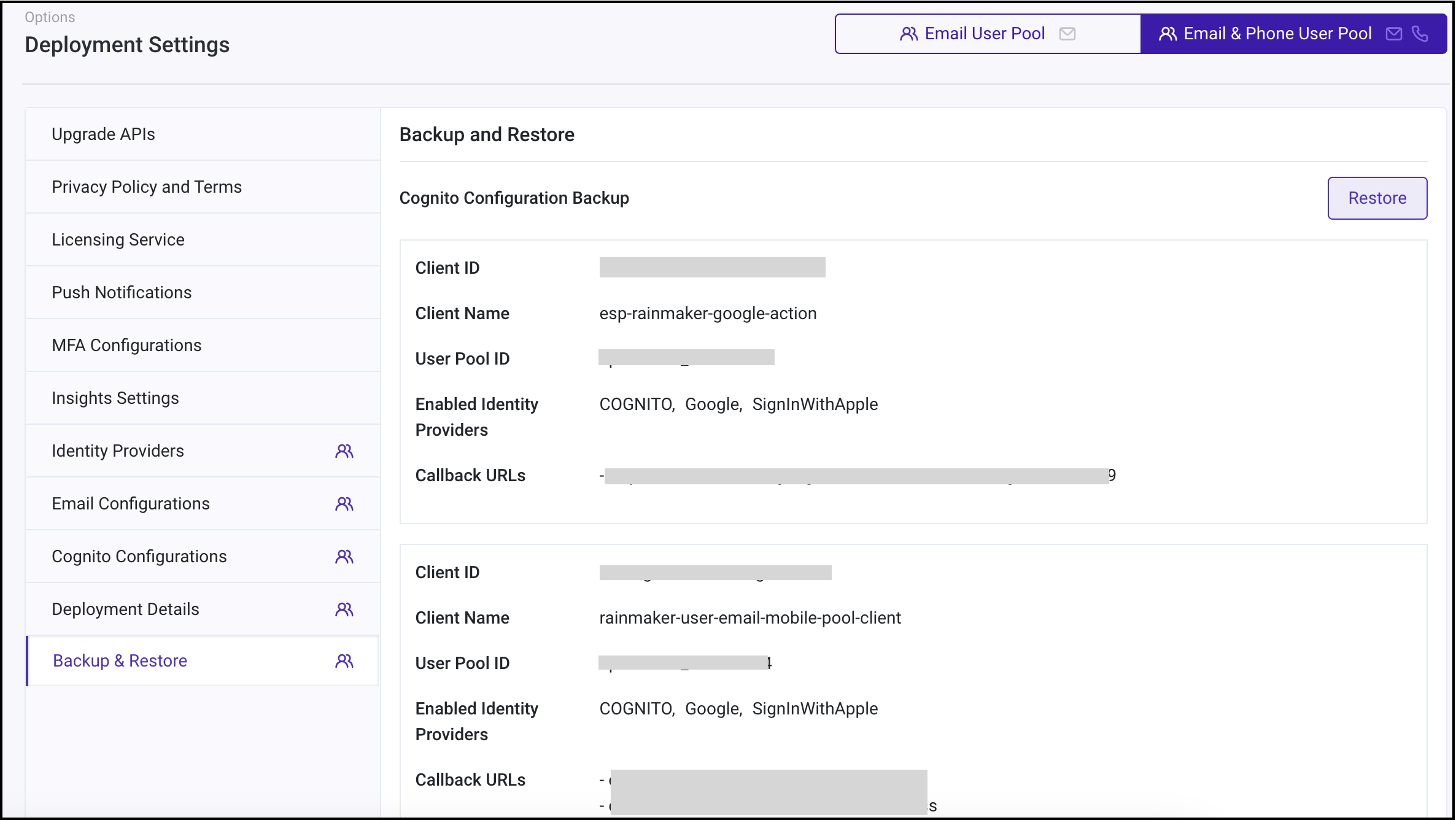
Simply clicking on "Restore" will bring back the Cognito configurations to your preferred settings & you'll receive a success message in the upper right corner stating, "Successfully restored Cognito app client settings.