Licensing RainMaker
Uploading the License
Licensing your ESP RainMaker is crucial for using the platform.
Obtain the license key you want to upload.
Note - Please use Google Chrome browser for all the below steps of uploading the License
Log in to Rainmaker Dashboard with your admin account. Go to deployment settings, then go to the Licensing Service tab.
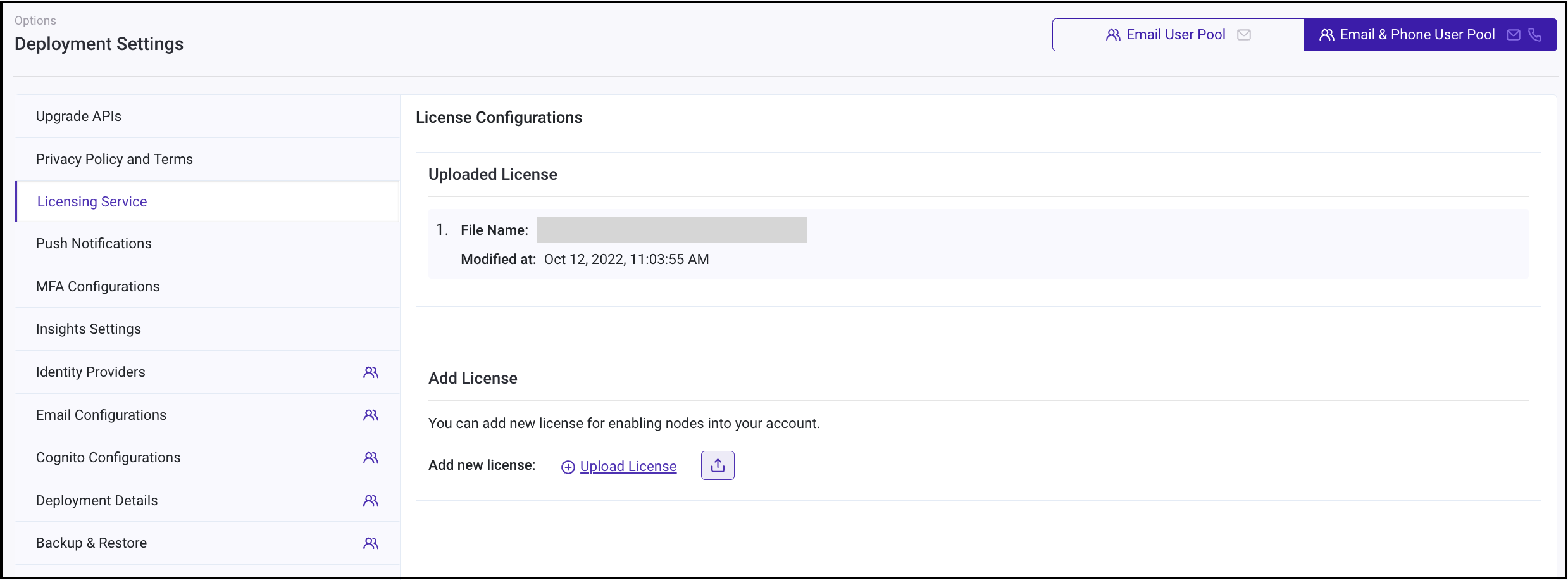
Click on Upload License and select the license key obtained. Click on ⬆️ to upload.
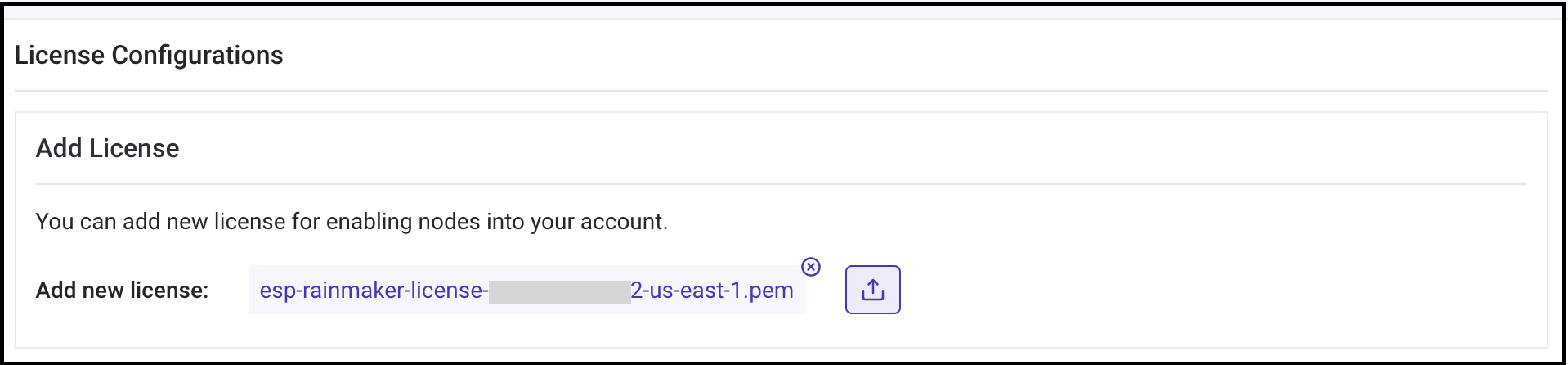
License is uploaded and verified. You can view it on the Dashboard.
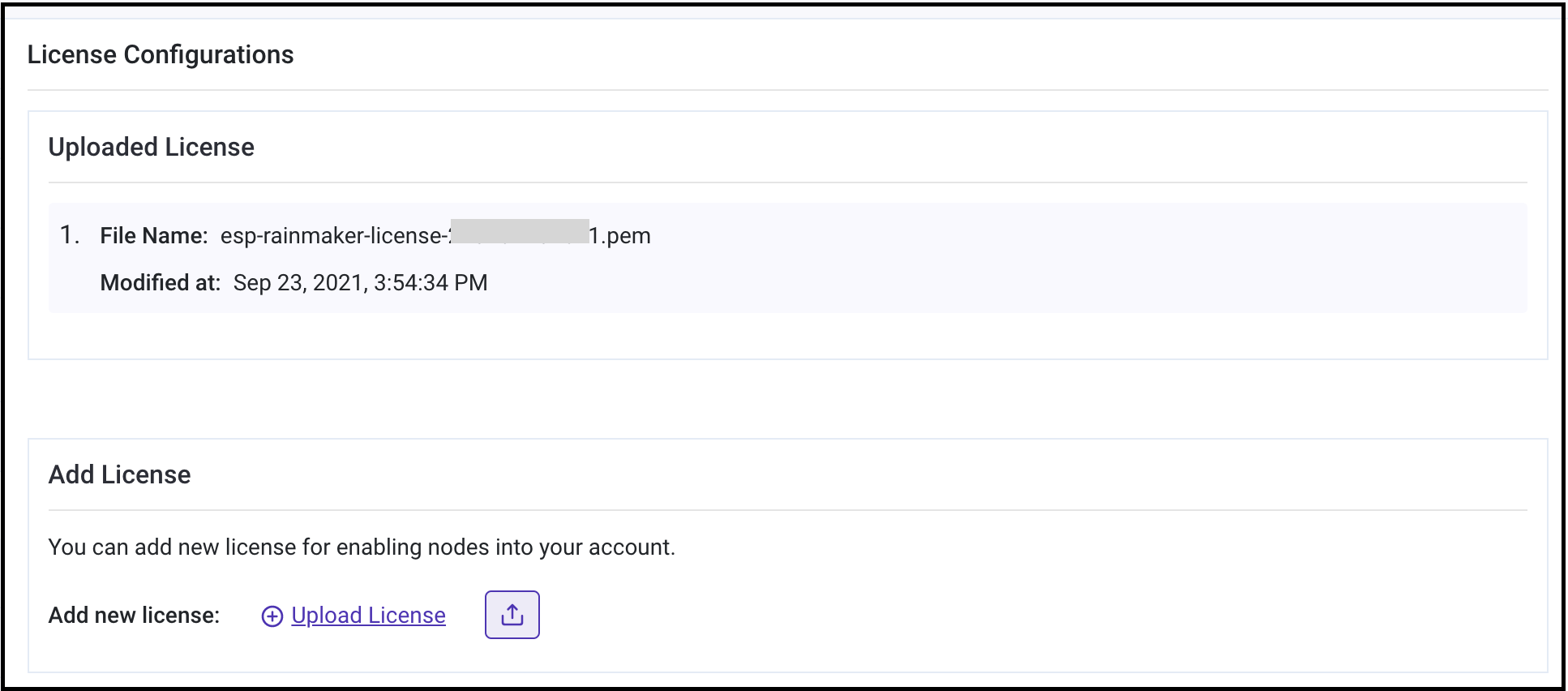
Updating the License
You may need to update the License in scenarios:
- add a new license when your old license has expired
- upgrade your node limit
In any of the above cases, request a updated license key from the RainMaker Support team.
Add it to the Dashboard using these steps.
You can view all the Licenses on the Dashboard.
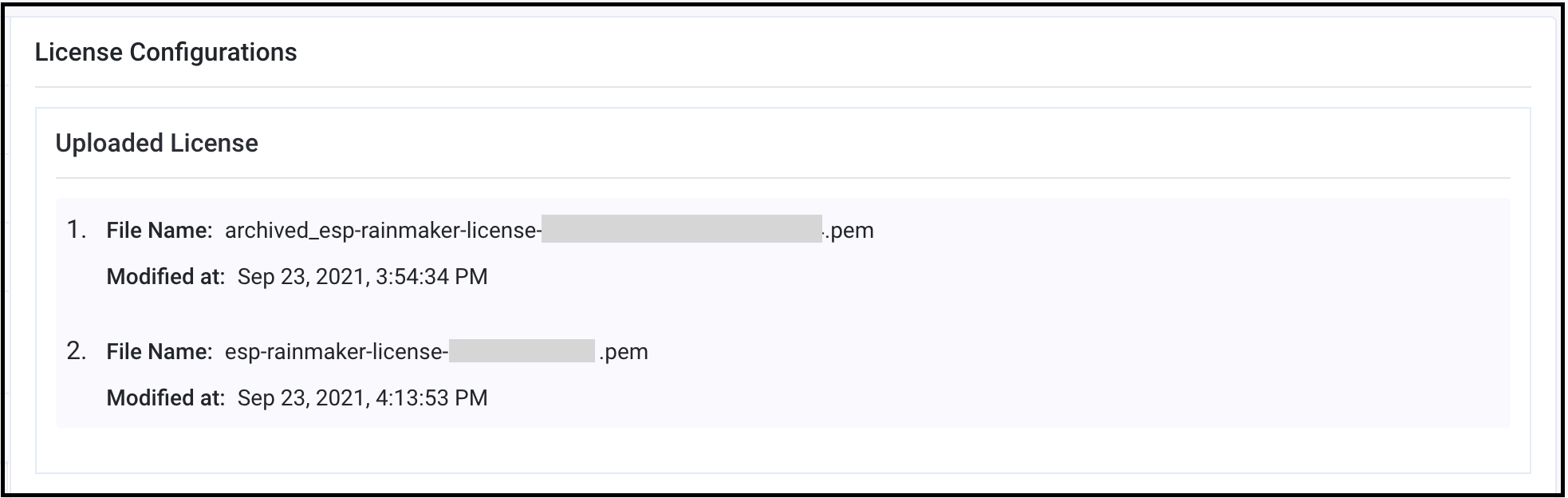
Note - Only the most recent License is enforced. The older ones are archived.